TDS TV+ Support
TDS TV+ App Instructions, Compatibility & Features
The TDS TV+ app lets you stream live TV, On Demand and recordings with your phone or tablet. In addition, there are many other ways to enjoy the TDS TV+ app including Smart TV's, Fire TV Sticks, and Apple TV devices.
Functionality of the TDS TV+ app will be limited outside of your home TDS network.” Note: TDS TV+ allows for 7 streaming devices to be connected and 5 concurrent streams are allowed. Some programming may require a TDS TV+ Set-Top Box to view, including HBO and Cinemax. Some programming limitations may apply.
- Using the App on Apple Devices - iPhones/iPads & Apple TV
- Using the App on Android Devices - Android Phones/Tablets, Mi Box, Smart TVs & Nvidia Shield
- Using the App on Amazon Devices - Fire TV Sticks & Smart TVs
- TV Everywhere
- Troubleshooting - Get more help for the TDS TV+ app
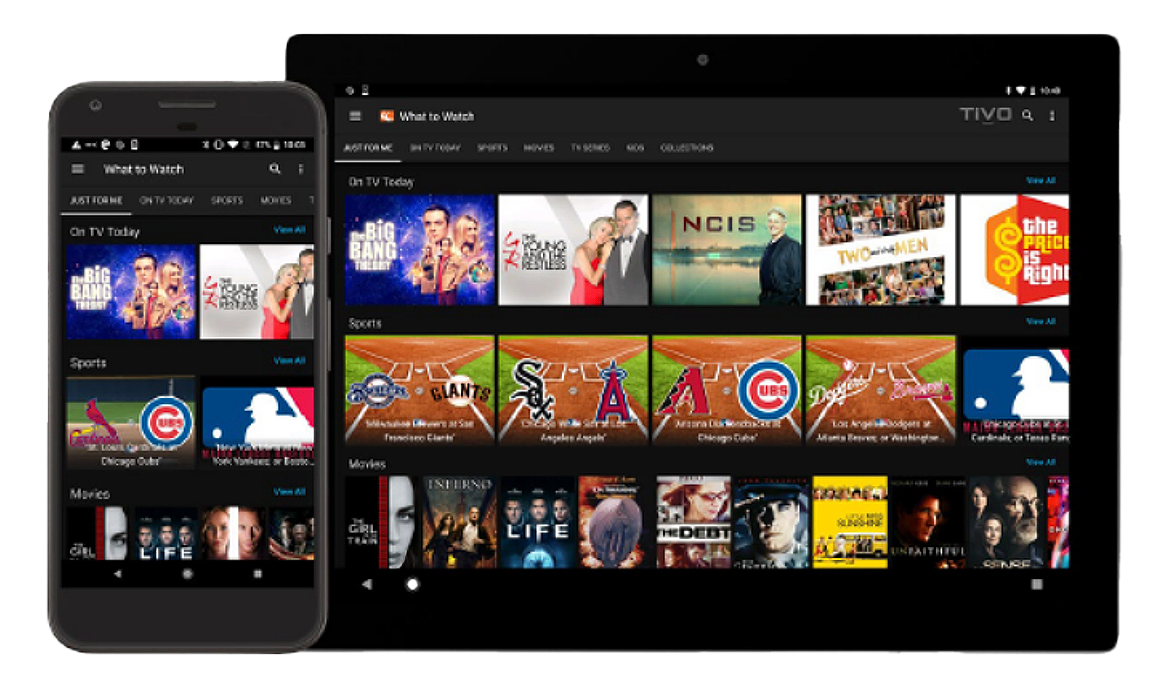
Frequently asked questions about the TDS TV+ App
It’s a FREE mobile app that allows TDS TV+ customers to stream live TV and On Demand programming on a smartphone, tablet, smart TV, or Apple TV. The app lets you stream TDS TV+ at home. You can also program your DVR, browse the channel guide, set parental controls, and search for programming while you’re away from home.
- iPhones/iPad & Apple TV
- Android Phones/Tablets, Mi Box, Smart TVs & Nvidia Shield
- Fire TV Sticks & Smart TVs
- Have your TDS username and password ready. Register for MyAccount access at https://tdstelecom.com/support/account/account-registration.html.
- Download the free TDS TV+ app on your preferred devices.
- Launch the app to start streaming.
You can simultaneously stream on up to 5 personal devices within the home if they’re connected to your home TDS network*. If you’re trying to watch TV on more than 5 personal devices, you’ll get an error message (shown below).
If you are seeing an error message regarding not being on your home network, being out of region or other limitations while they are at home, verify you are using your TDS connection on the personal device and not mobile data or a VPN.
NOTE: Most personal device usage of the TV+ app is limited to the customer's home TDS network.
Watching live TV on the TDS TV+ app is limited to your TDS home internet network. TV Everywhere allows you to access programming by signing in to a broadcaster's website or application and streaming content directly from them. Learn more.
To view your channel lineup visit https://tdstelecom.com/shop/tv/tdstv-plus/channellineup.html and enter your address. You can also download a PDF of the lineup from this page.



