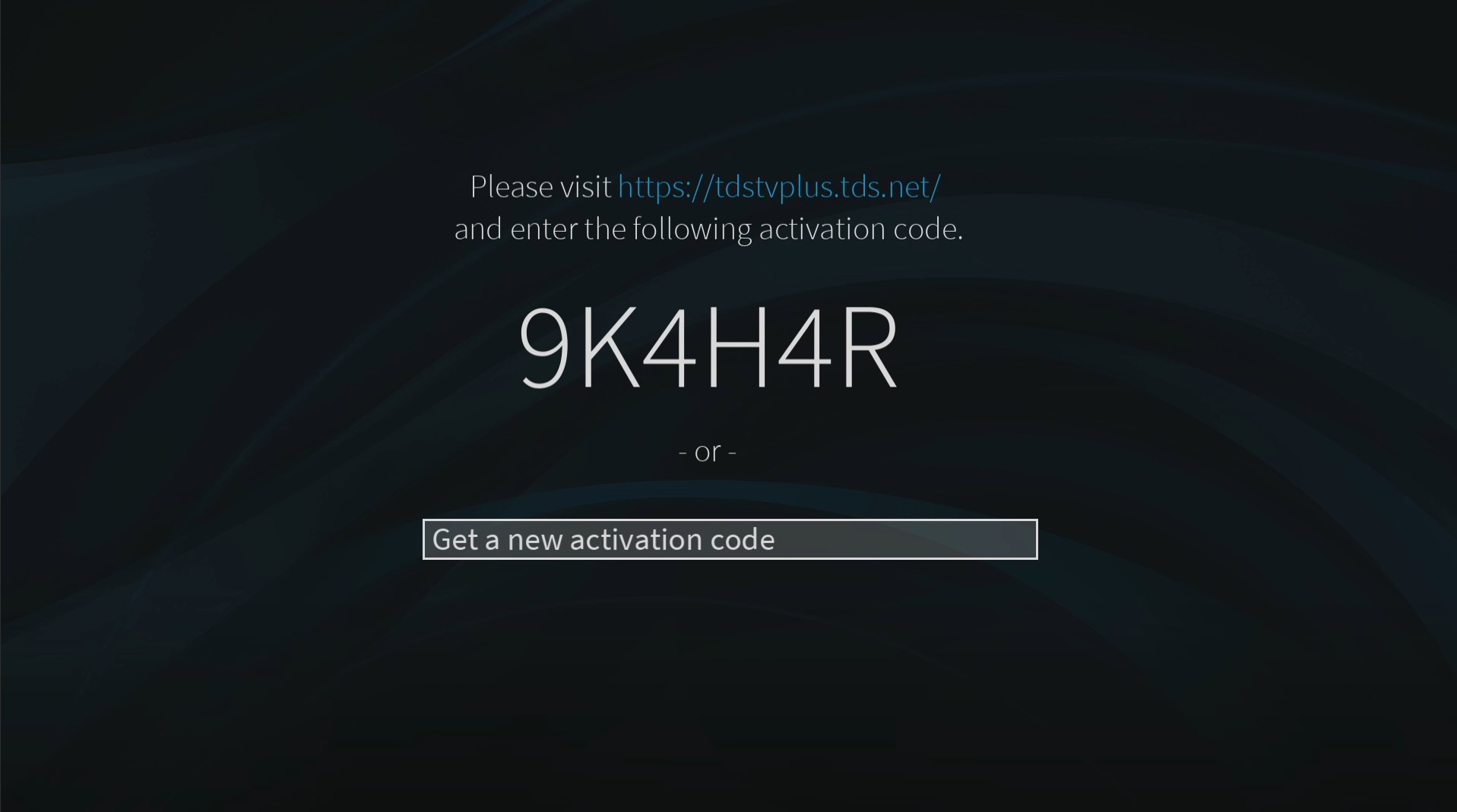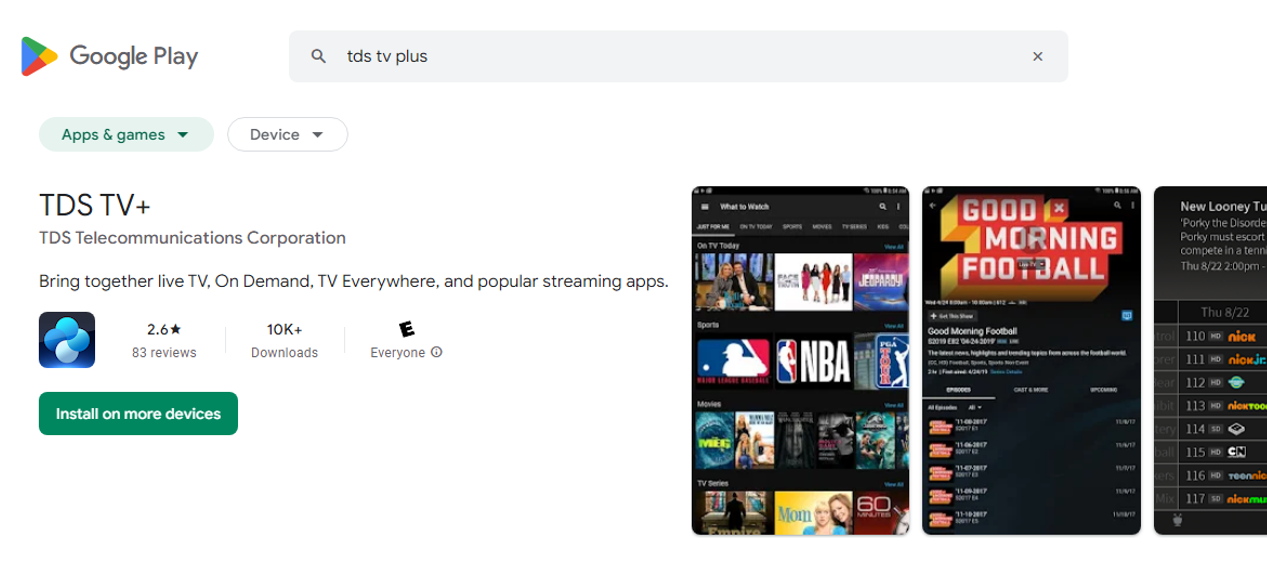TDS TV+ Support
Android Devices
The TDS TV+ app is compatible with most Android Phones/Tablets, Mi Box, Smart TVs & Nvidia Shield.
Download Steps
To find out if TDS TV+ app will work on your device, search the app store for the TDS TV+ app.
Install Steps
Android Phone & Tablet
- On your Android device use the Google Play store to search for "TDS TV+" and download the app.
- Use your tds.net account and password to log into the app and start streaming.
Android TV
- On your Android TV use the Google Play store to search for "TDS TV+" and download the app.
- Open the app on your TV and visit tdstvplus.tds.net on your mobile device or PC.
- Log into your TDS account, then enter the pairing code on your TV to start streaming.
Uninstall Steps
Android Phone & Tablet
- Press and hold the TDSTV+ icon in your launcher then drag to “Uninstall”
Android TV
- Navigate to the Android Settings menu (location may vary by device).
- Select “Apps” and select the TDSTV+ application from the list.
- Select "Uninstall"
Navigating the TDS TV+ App
Android Phones and Tablets
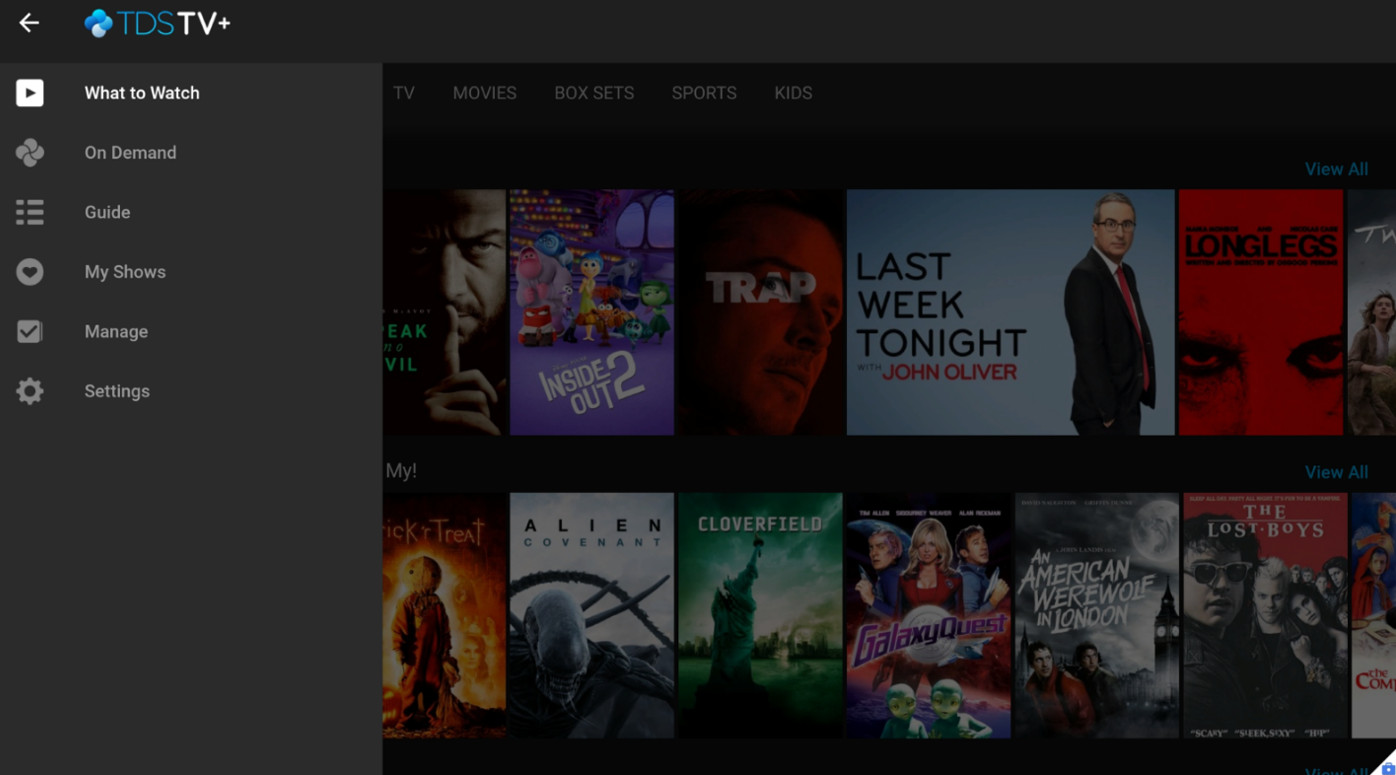
What to Watch
- What to Watch lets you browse shows available to stream, watch live, record, or bookmark, and is the starting point for navigating the TDS TV+ app.
Navigation Menu
- The Navigation Menu, which can be accessed via the hamburger button in the upper left corner of your screen, is how you’ll move between different functions of the TDSTV+ app.
Navigation Menu Options
- What to Watch lets you browse shows available to stream, watch live, record, or bookmark, and is divided into popular categories.
- On Demand takes you to the TDS TV+ On Demand menu.
- Guide launches the on-screen program guide.
- My Show lists your recordings, so they're ready to access no matter if they're TV recordings, OnePass recordings, and On Demand shows.
- Manage takes you to the To Do List where you can view scheduled recordings and manage OnePass settings.
- Settings will allow you to edit favorite channels, set parental controls, and access your account information.
"What to Watch" Main Page
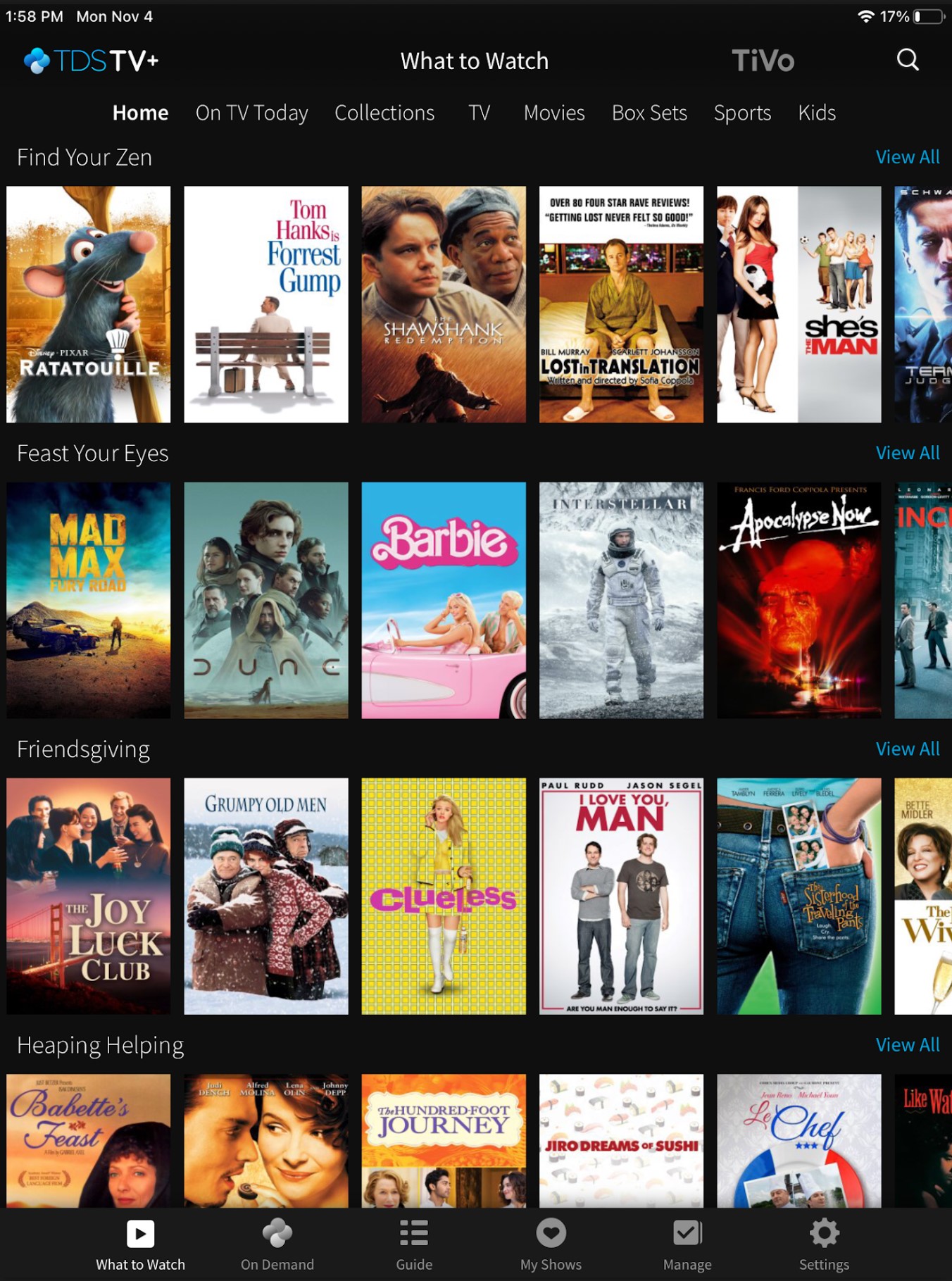
Guide Page
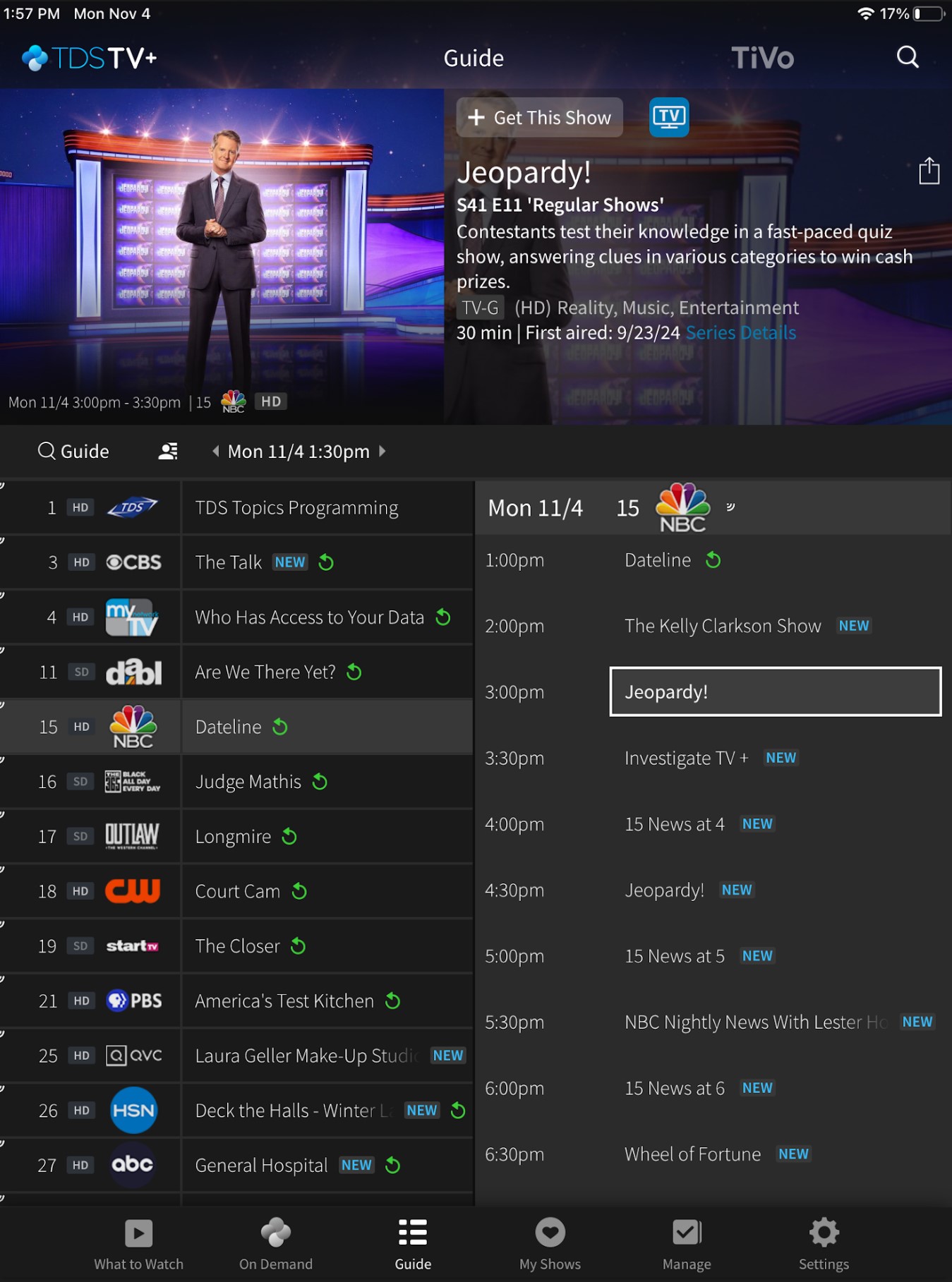
"My Shows" Recordings Page
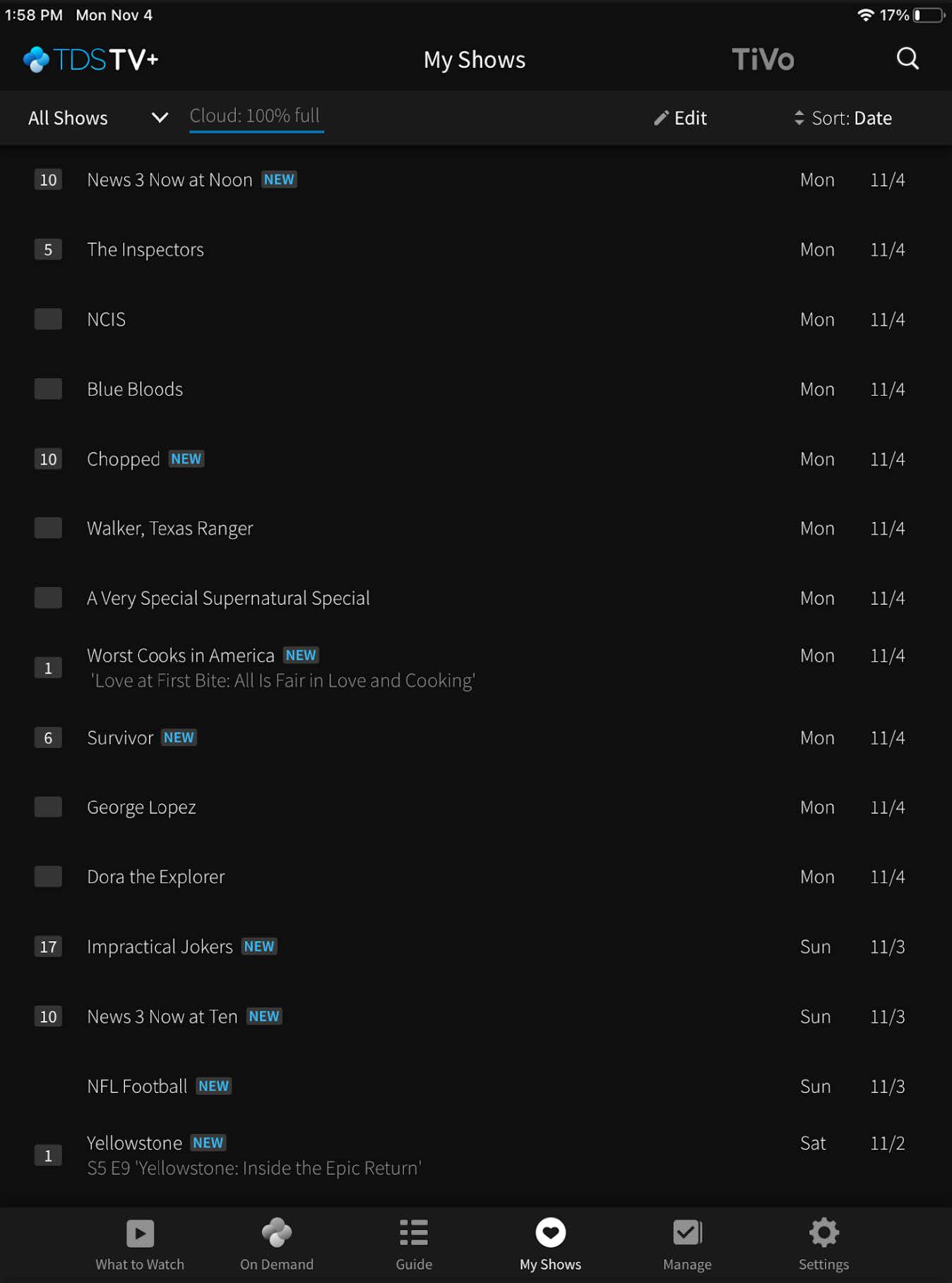
Manage Page
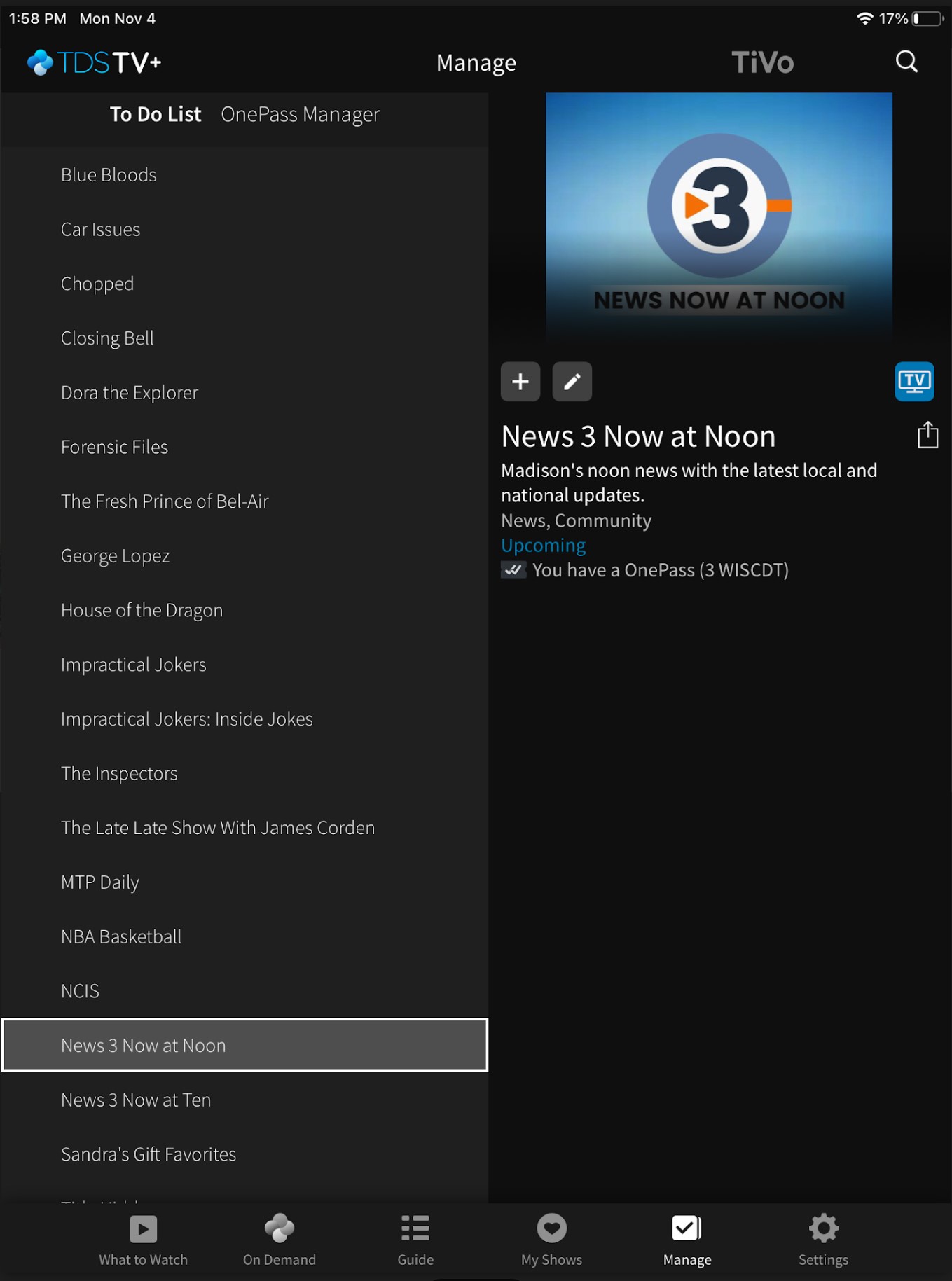
On Demand Page
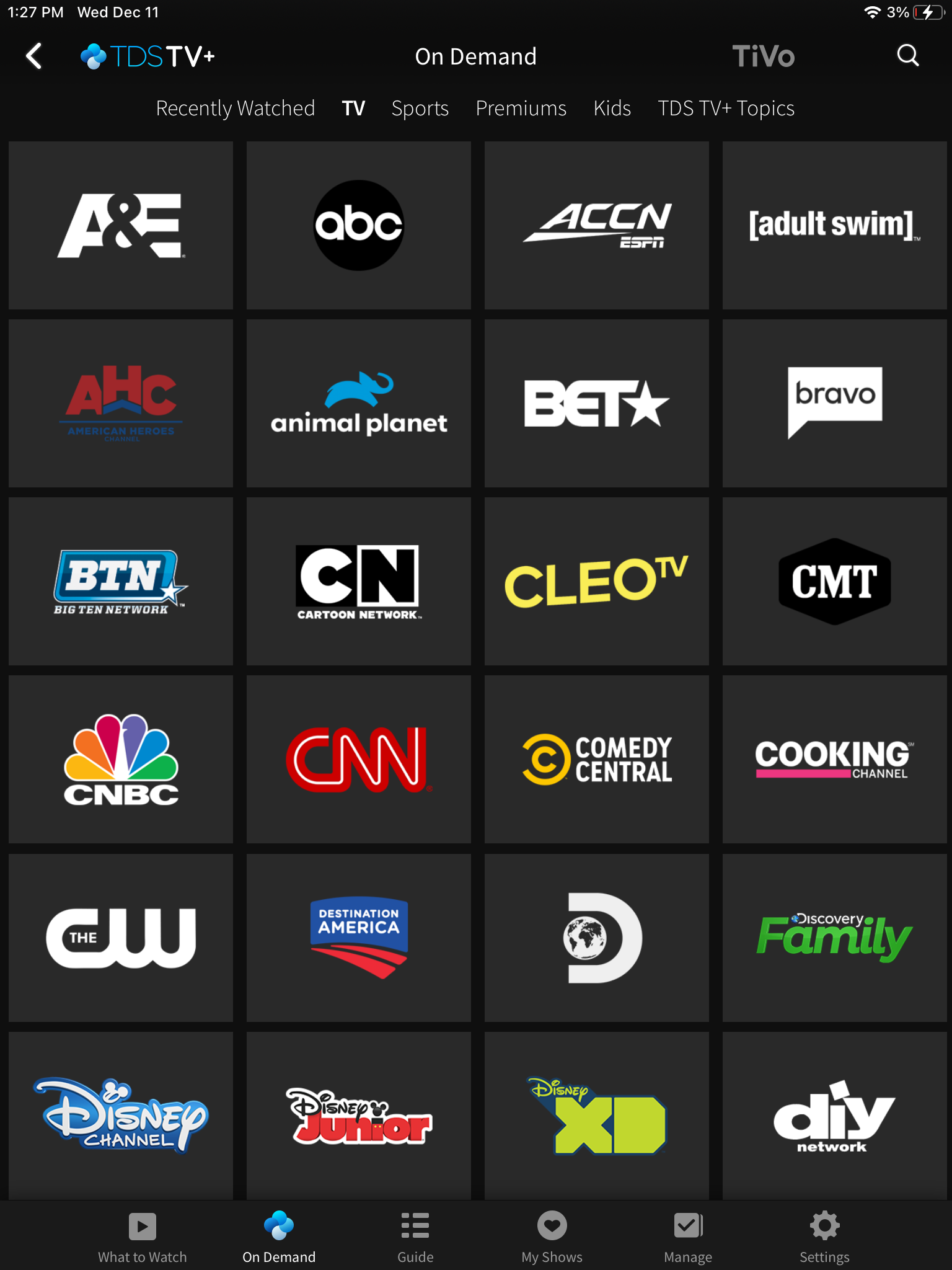
Series Detail Page
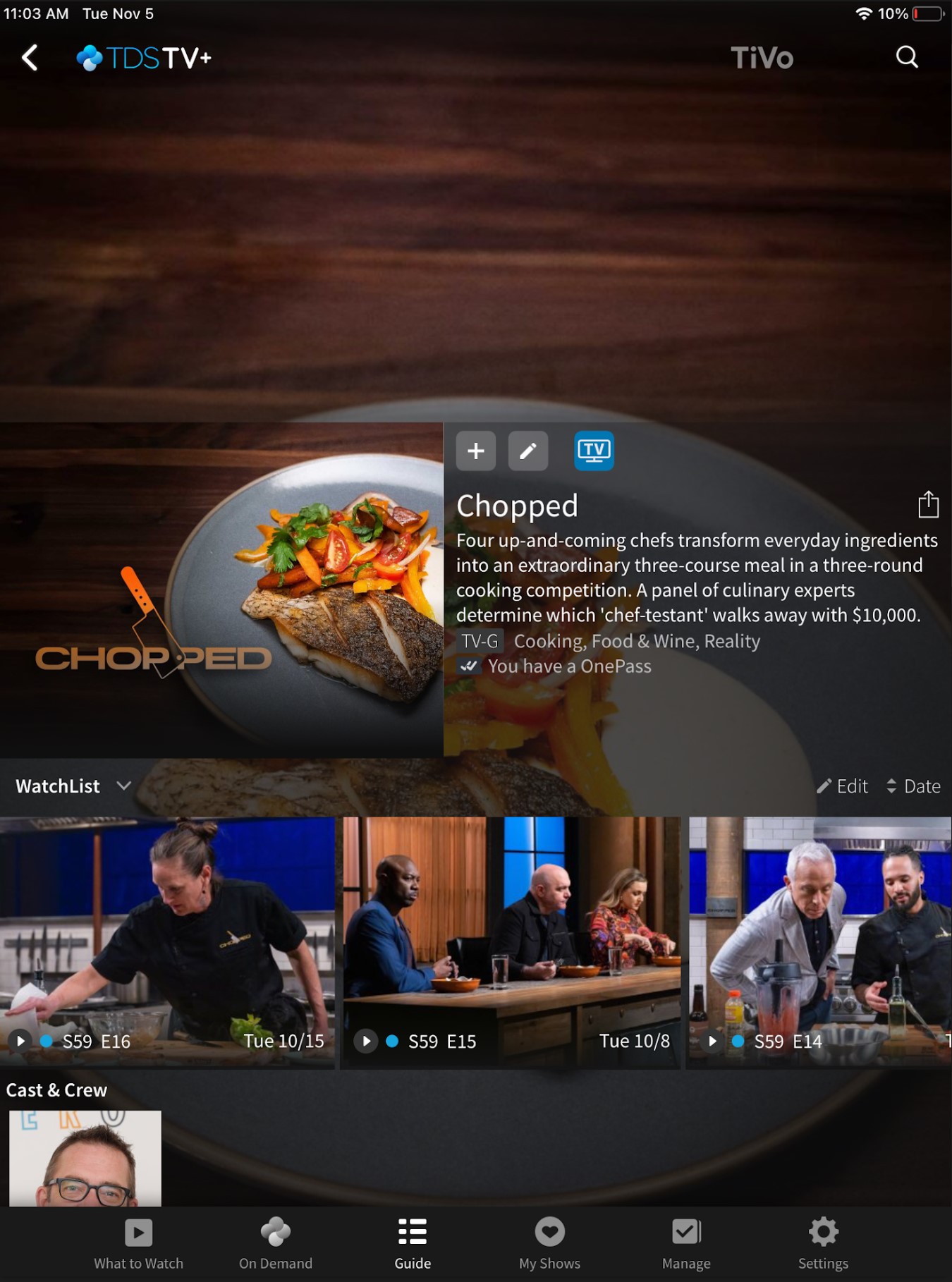
Video Player
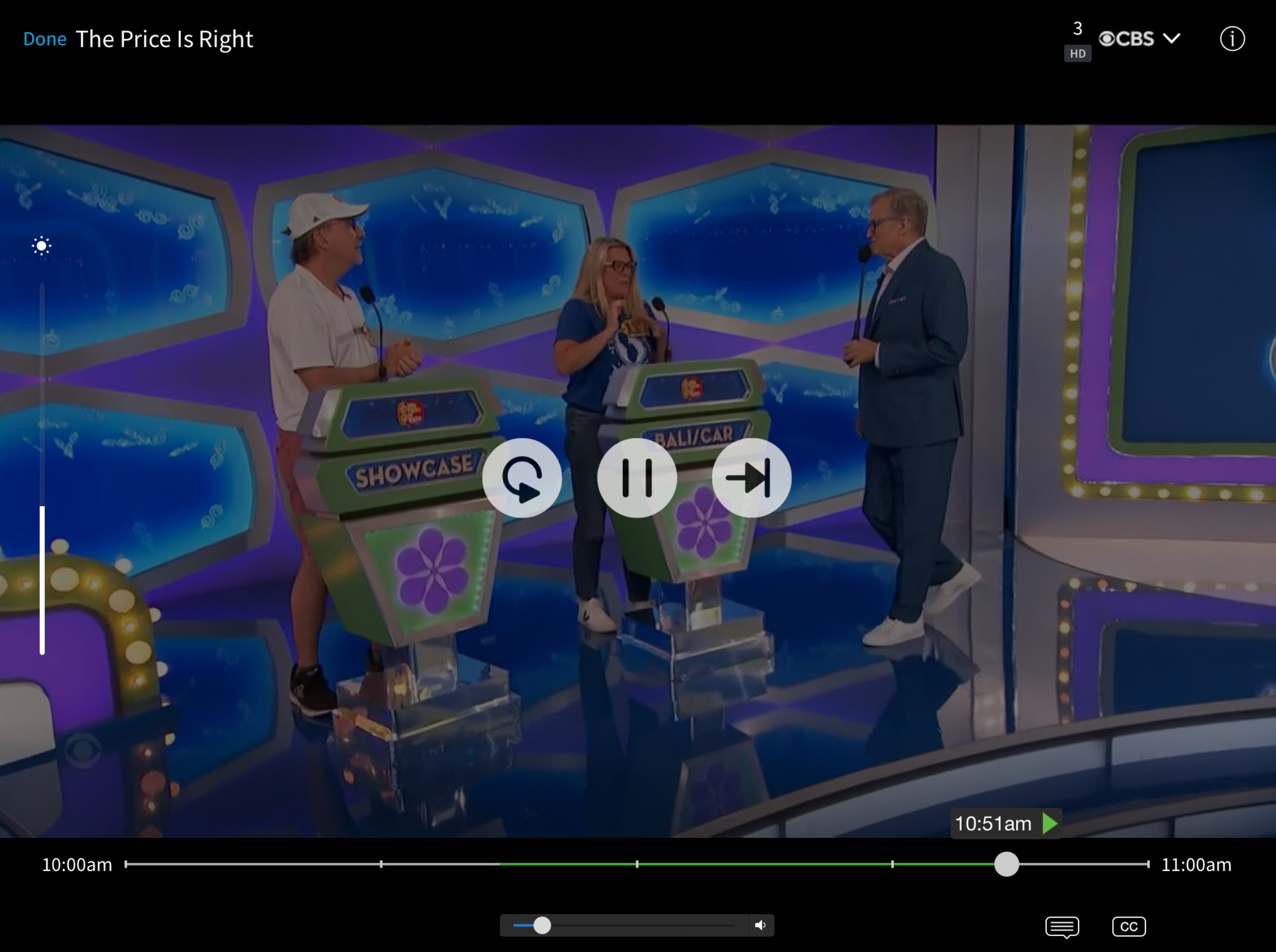
Android TV
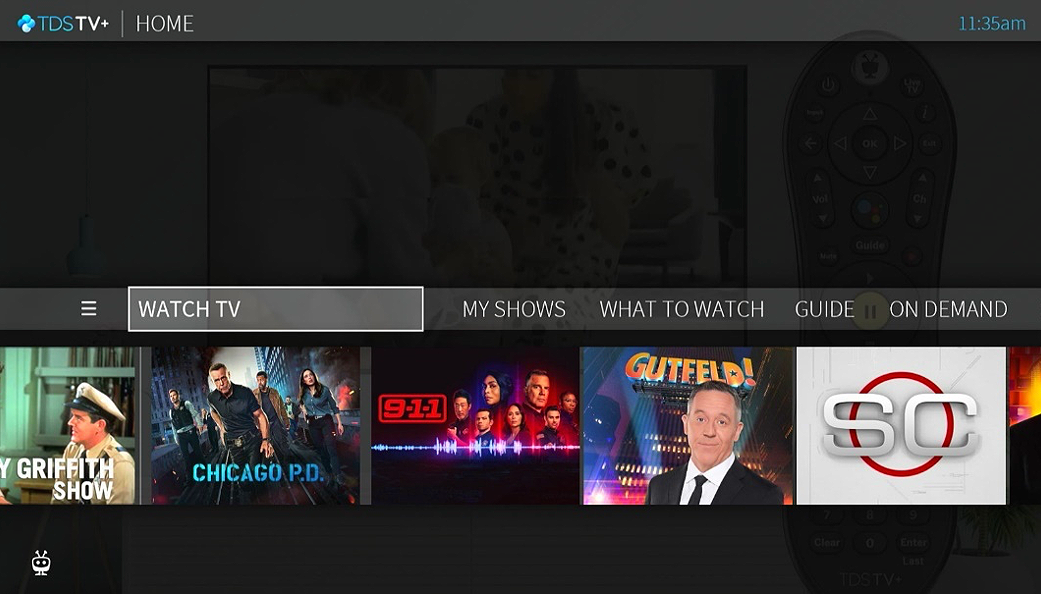
The Home Screen
- The Home Screen is the starting point for just about everything you do with TDS TV+. To get there from live TV or any other screen, just press the TiVo button on your remote.
Navigation Bar
- Home Screen menu items, which display across the middle of the screen, take you to commonly used TDS TV+ screens. Use the navigation buttons (up, down, left, right) on your remote control to move between menu items, and press the OK button to choose one. Use your remote’s BACK button to go back to the previous screen.
- Navigation Bar – scroll left or right on remote to select an option.
- The SmartBar makes suggestions for shows currently available to watch, based on what is typical for your household at this time of day.
Navigation Bar Options
- Watch TV jumps to live TV channels.
- MyShow lists your recordings, so they're ready to access no matter if they're TV recordings, OnePass recordings, On Demand shows.
- What to Watch lets you browse shows available to stream, watch live, record, or bookmark, and is divided into popular categories.
- Guide launches the on-screen program guide.
- On Demand takes you to the TDS TV+ On Demand menu.
- Search allows you to find programming by title, actor name, or keyword — across TV, On Demand.
Home Page ("Smart Bar")
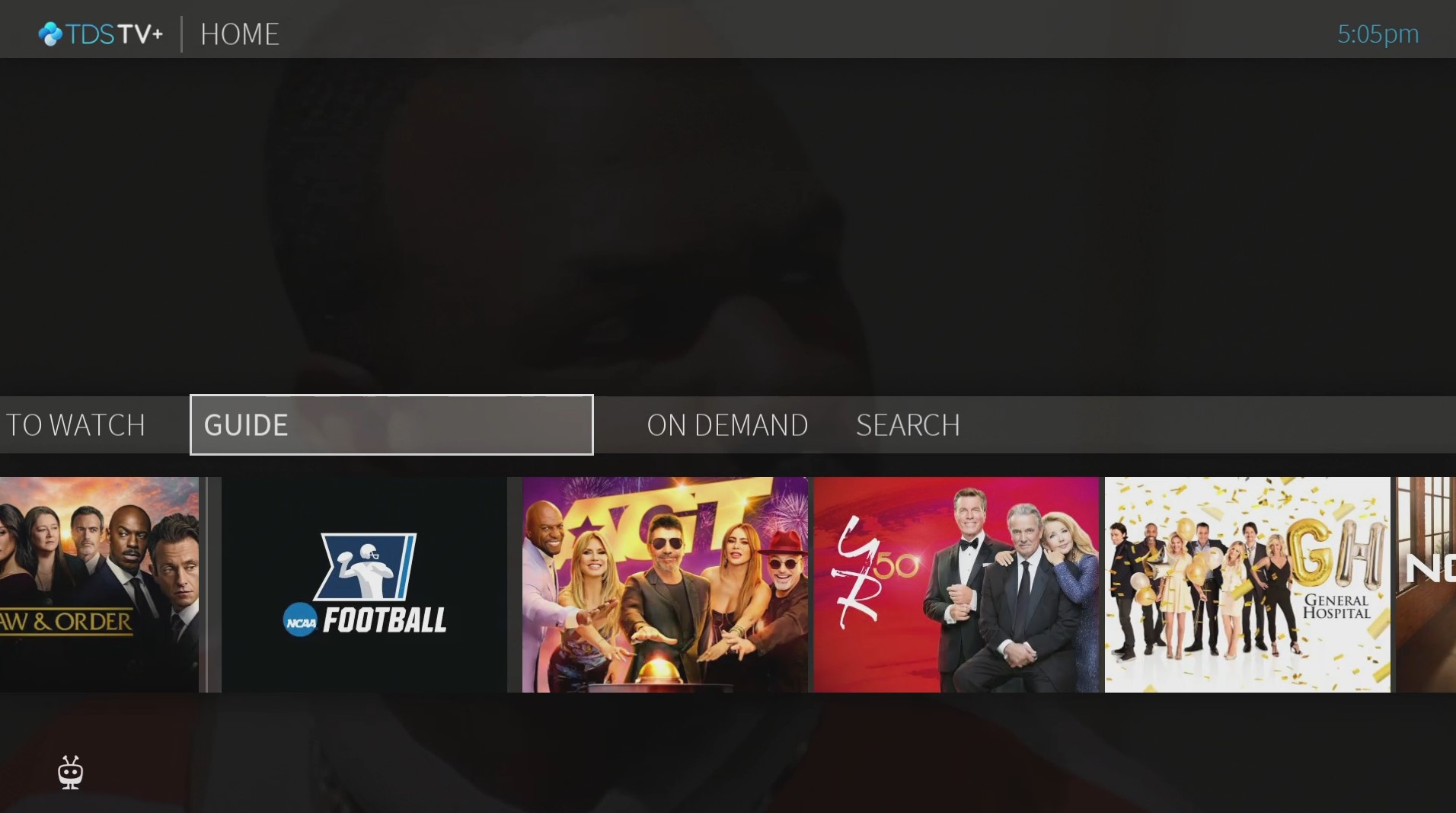
Guide Page
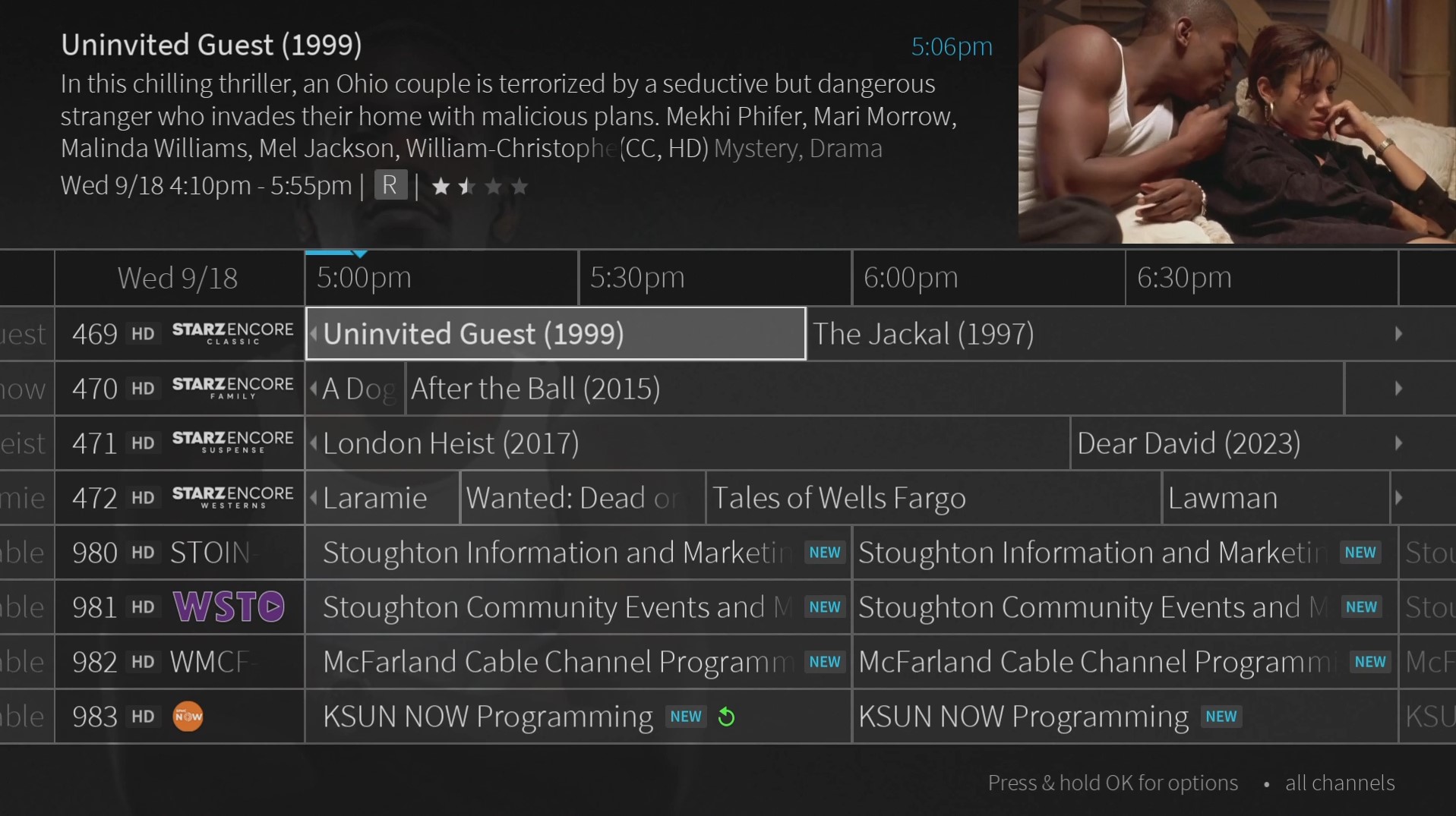
"My Shows" Recordings Page
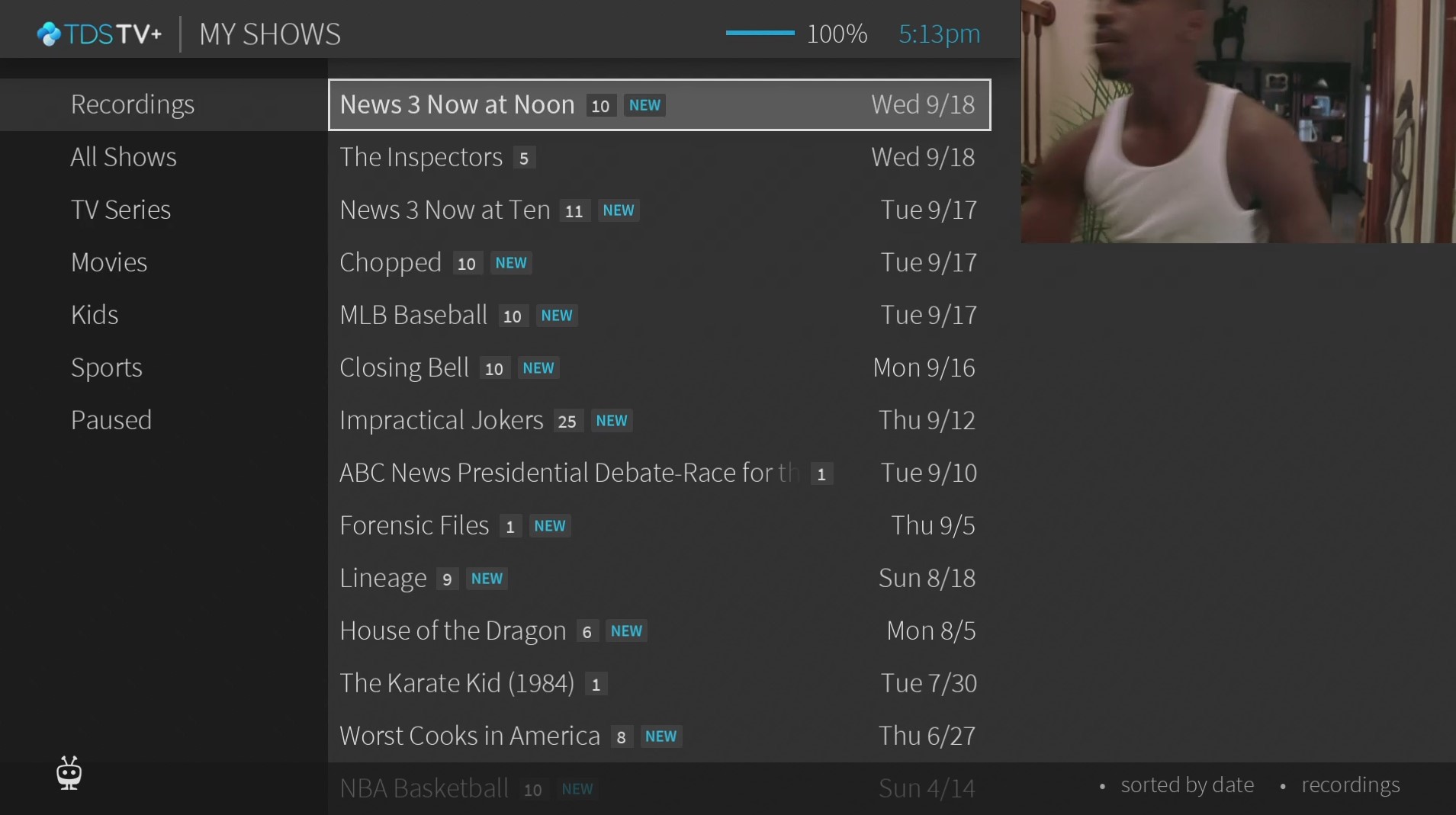
Video Player
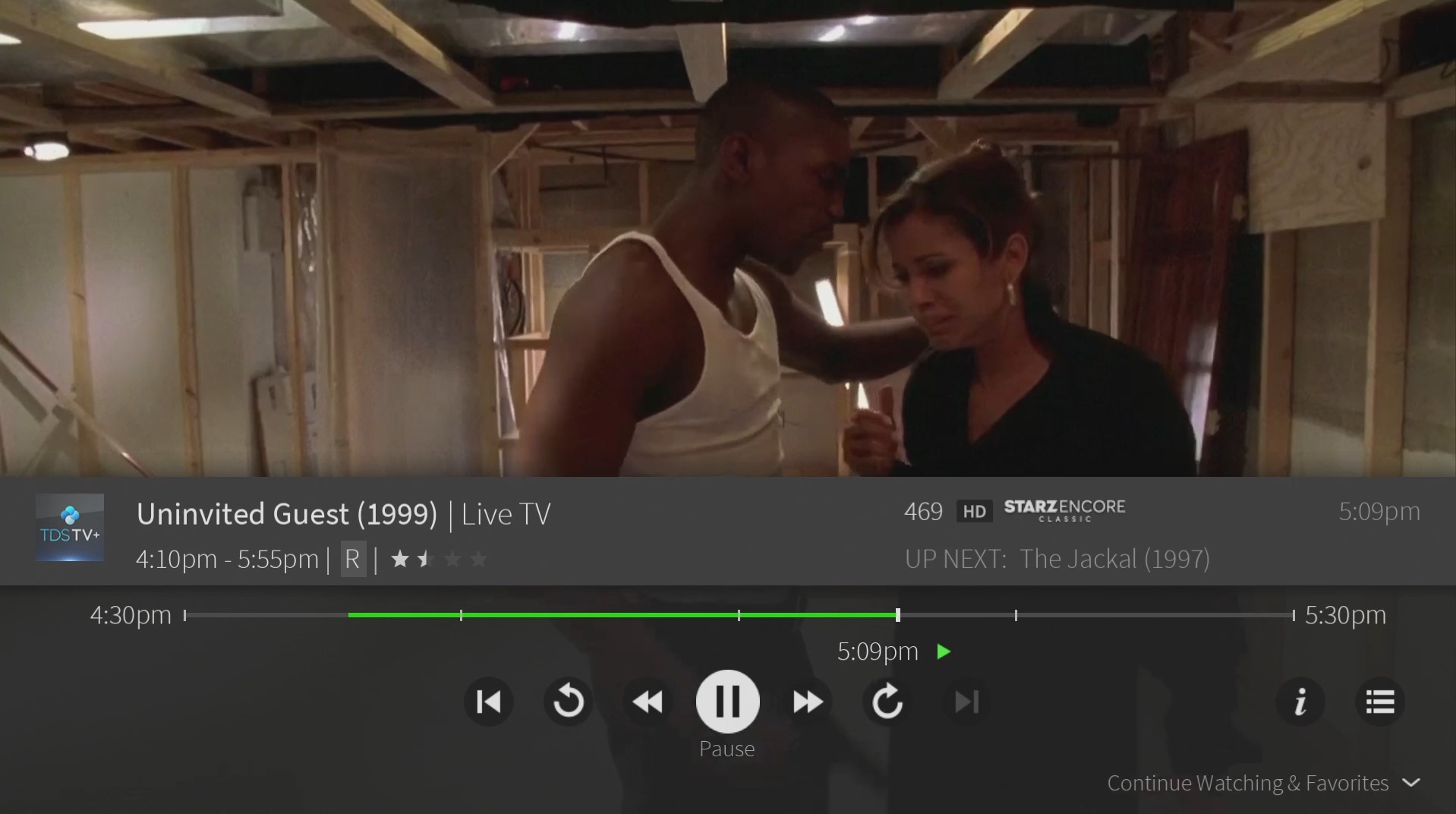
"What to Watch"
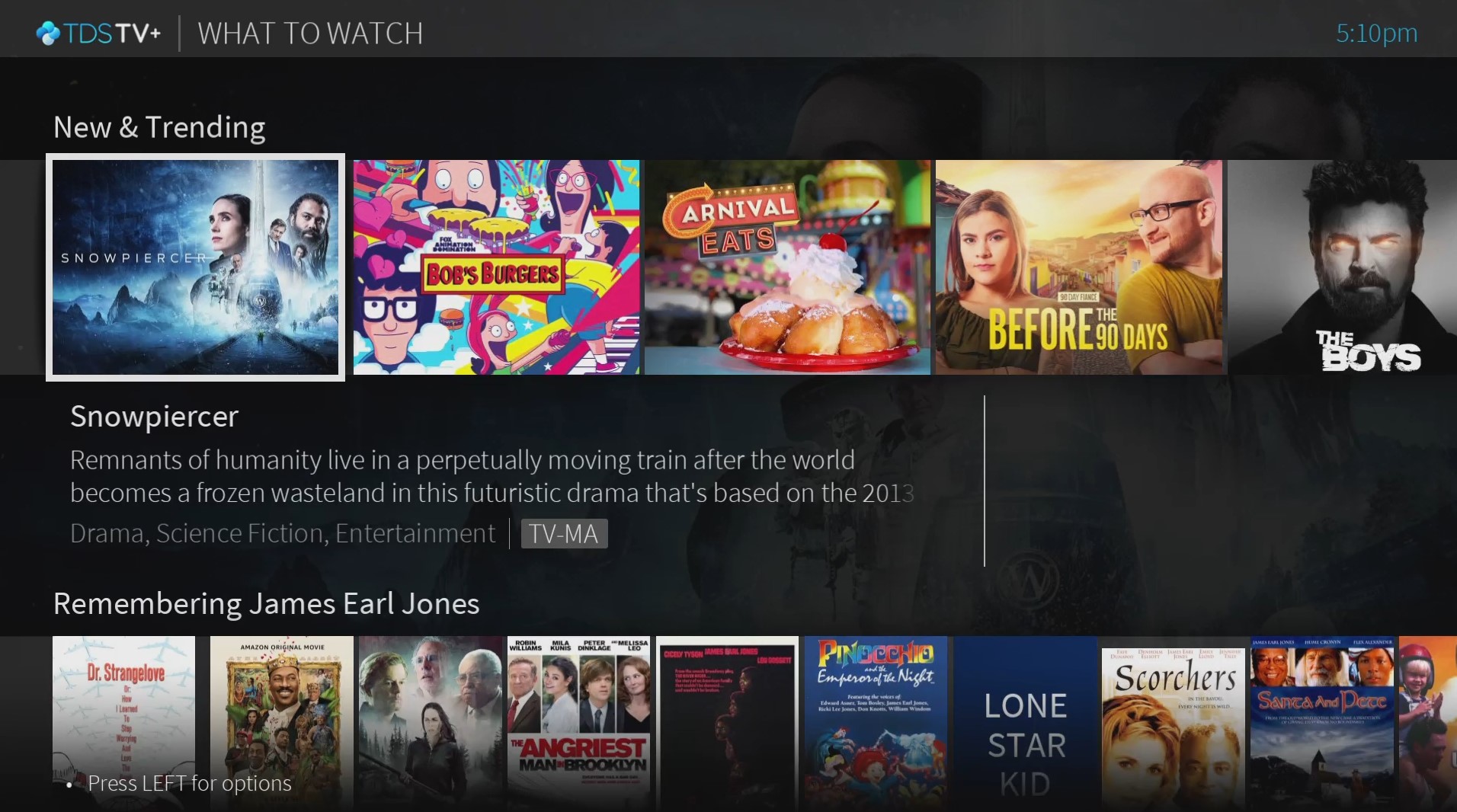
Program Details Page
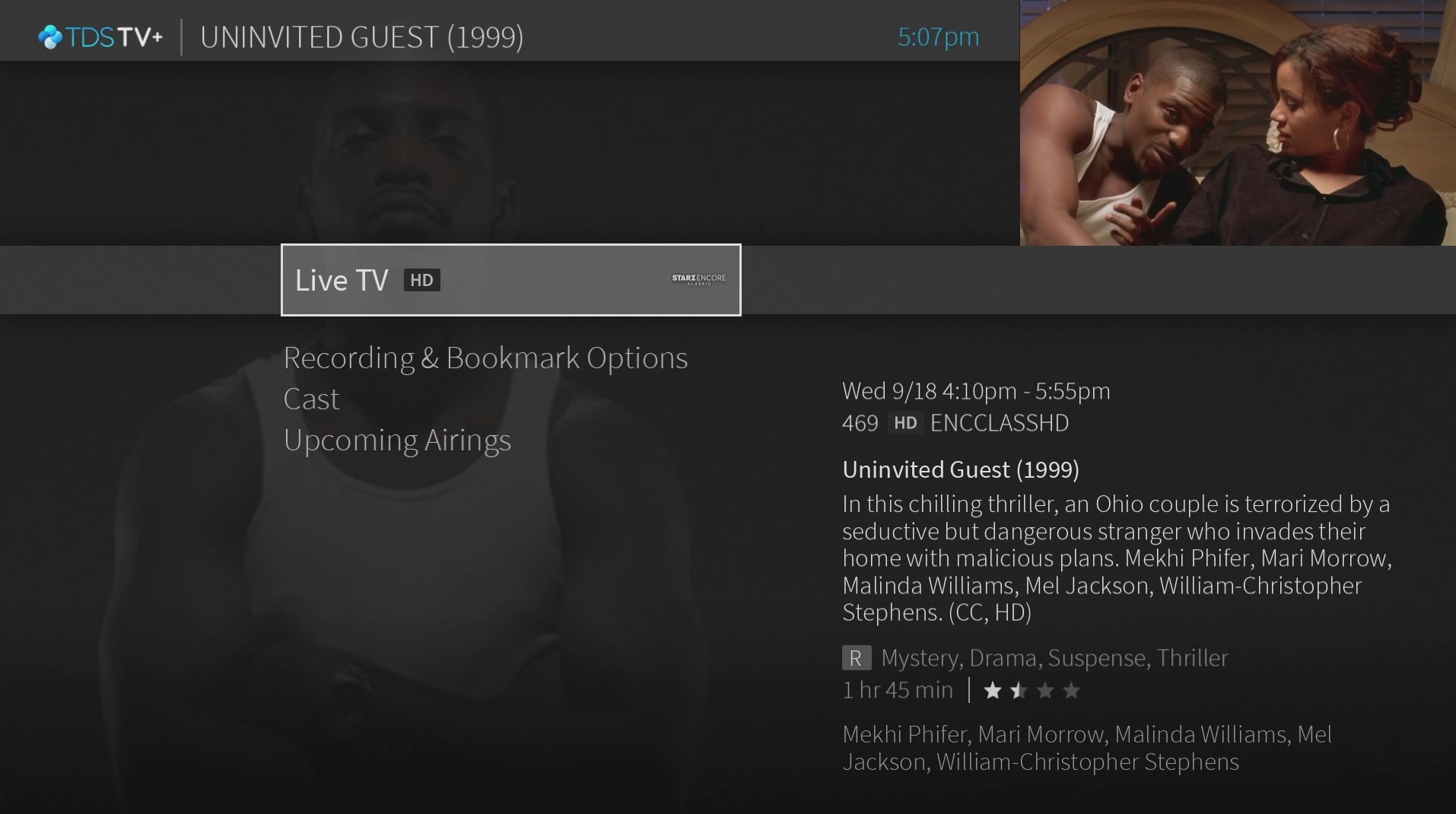
Series Recordings Page
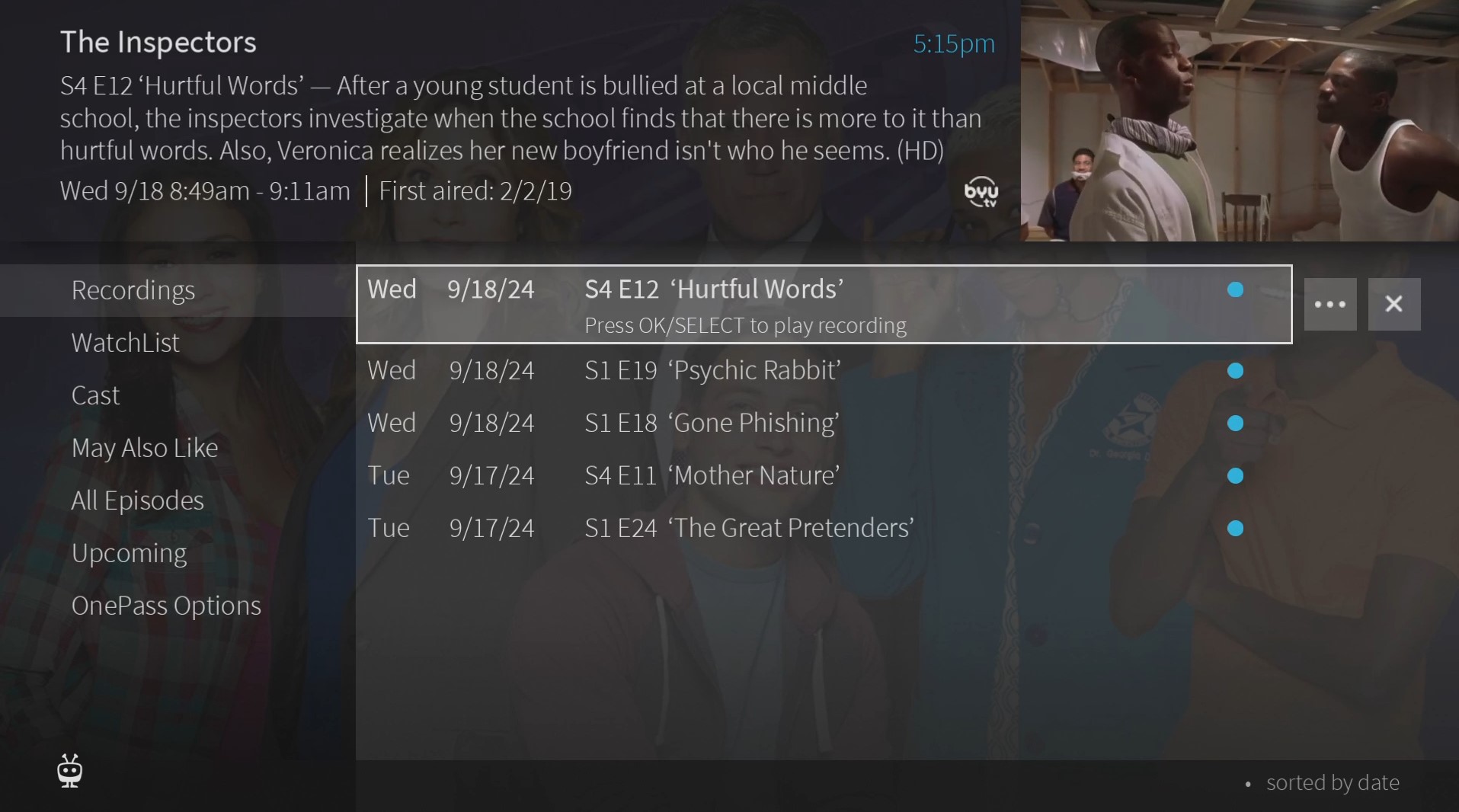
Pairing/Sign-in Screen