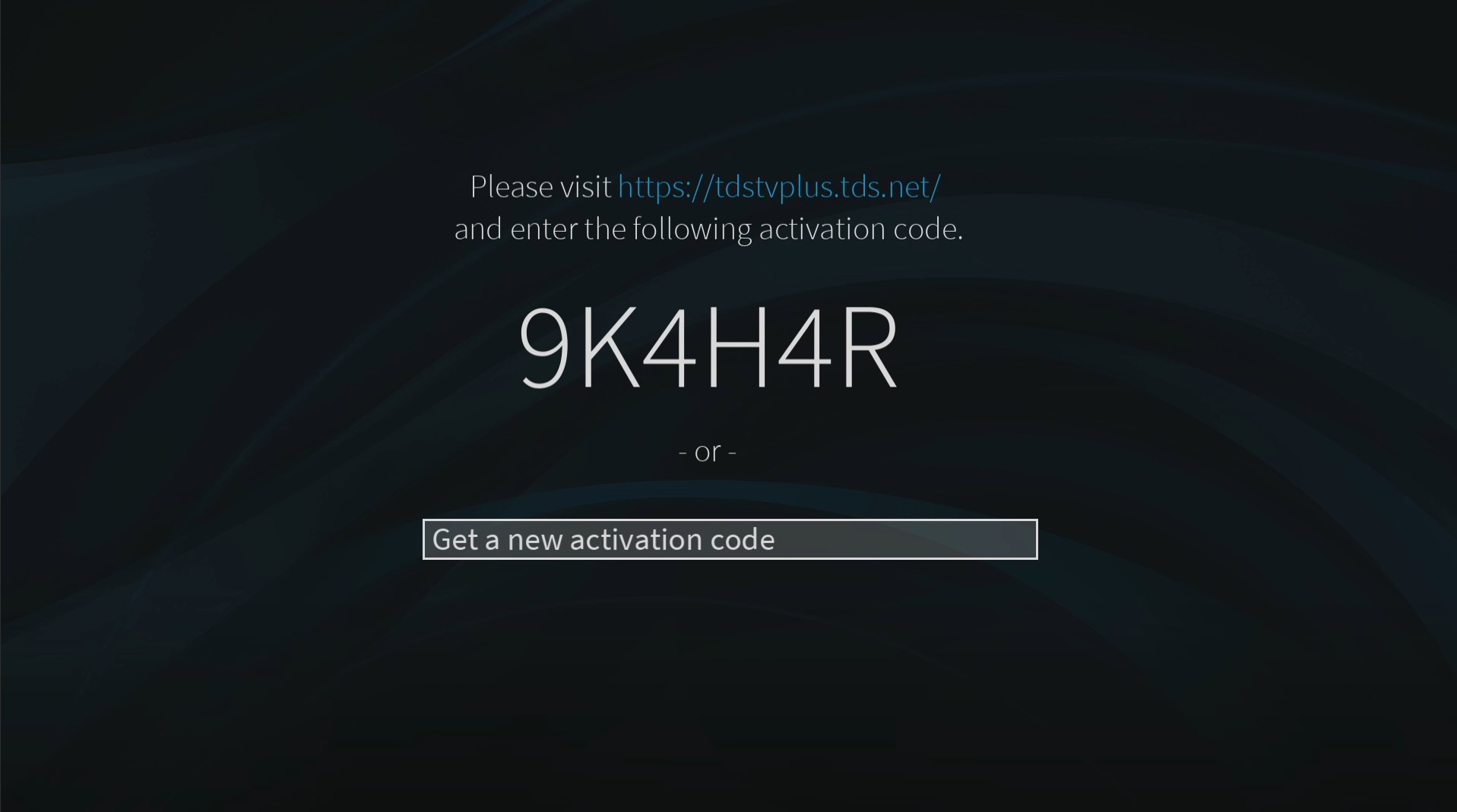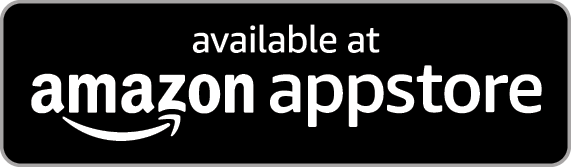TDS TV+ Support
Amazon Devices
The TDS TV+ app is compatible with most Fire TV Sticks & Smart TVs.
Install Steps
Fire TV
- On your Fire TV device use the Amazon Appstore to search for "TDS TV+" and download the app.
- Open the app on your TV and visit tdstvplus.tds.net on your mobile device or PC.
- Log into your TDS account, then enter the pairing code on your TV to start streaming.
Uninstall Steps
Fire TV
- Select “Your Apps & Channels” from the main menu.
- Locate and hover over the TDSTV+ application.
- Press the hamburger button on your remote, then select "Uninstall".
Navigating the TDS TV+ App
Fire TV
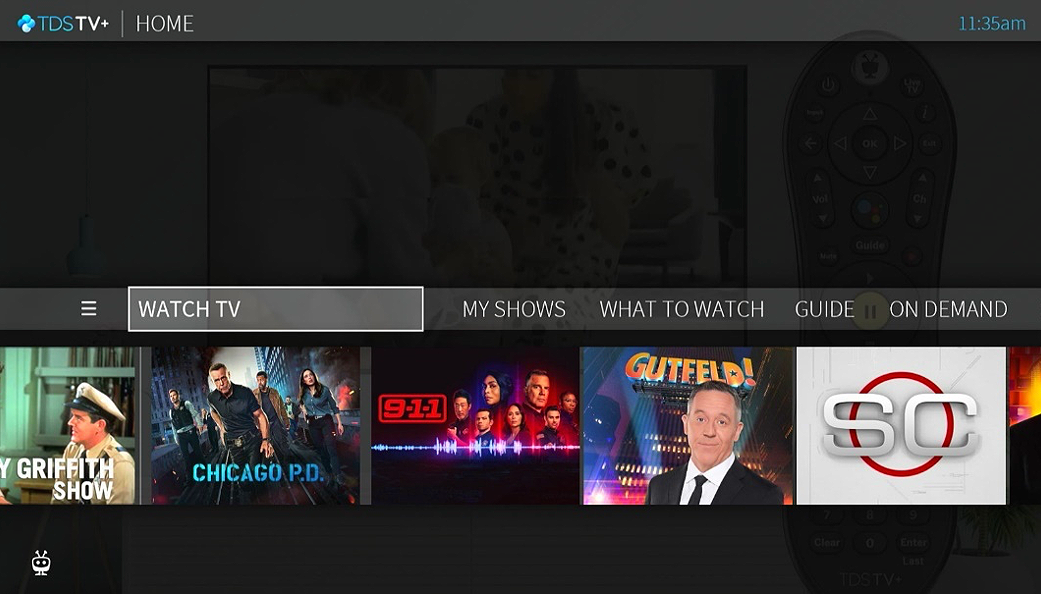
The Home Screen
- The Home Screen is the starting point for just about everything you do with TDS TV+. To get there from live TV or any other screen, just press the TiVo button on your remote.
Navigation Bar
- Home Screen menu items, which display across the middle of the screen, take you to commonly used TDS TV+ screens. Use the navigation buttons (up, down, left, right) on your remote control to move between menu items, and press the OK button to choose one. Use your remote’s BACK button to go back to the previous screen.
- Navigation Bar – scroll left or right on remote to select an option.
- The SmartBar makes suggestions for shows currently available to watch, based on what is typical for your household at this time of day.
Navigation Bar Options
- Watch TV jumps to live TV channels.
- MyShow lists your recordings, so they're ready to access no matter if they're TV recordings, OnePass recordings, On Demand shows.
- What to Watch lets you browse shows available to stream, watch live, record, or bookmark, and is divided into popular categories.
- Guide launches the on-screen program guide.
- On Demand takes you to the TDS TV+ On Demand menu.
- Search allows you to find programming by title, actor name, or keyword — across TV, On Demand.
Home Page ("Smart Bar")
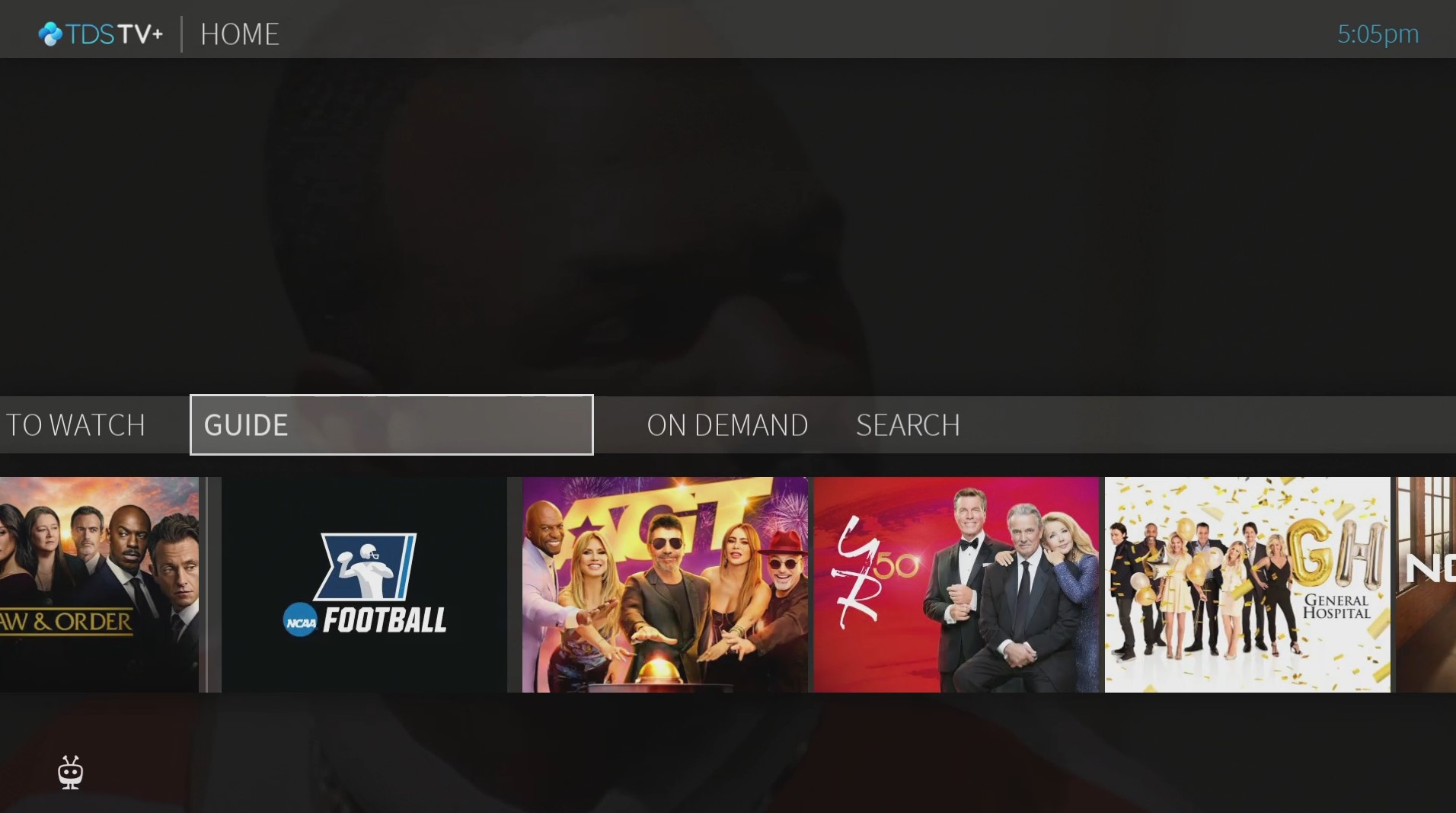
Guide Page
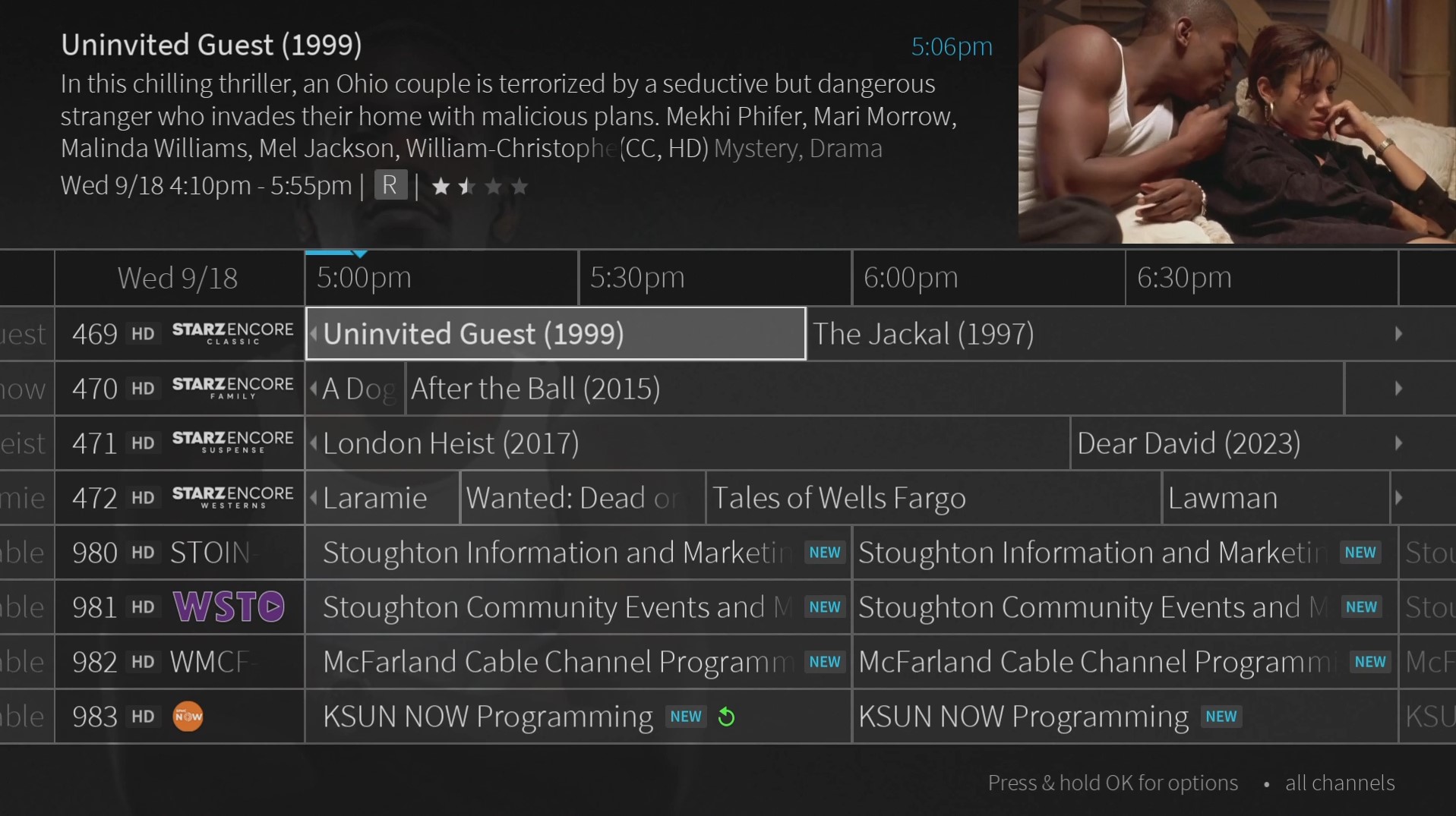
"My Shows" Recordings Page
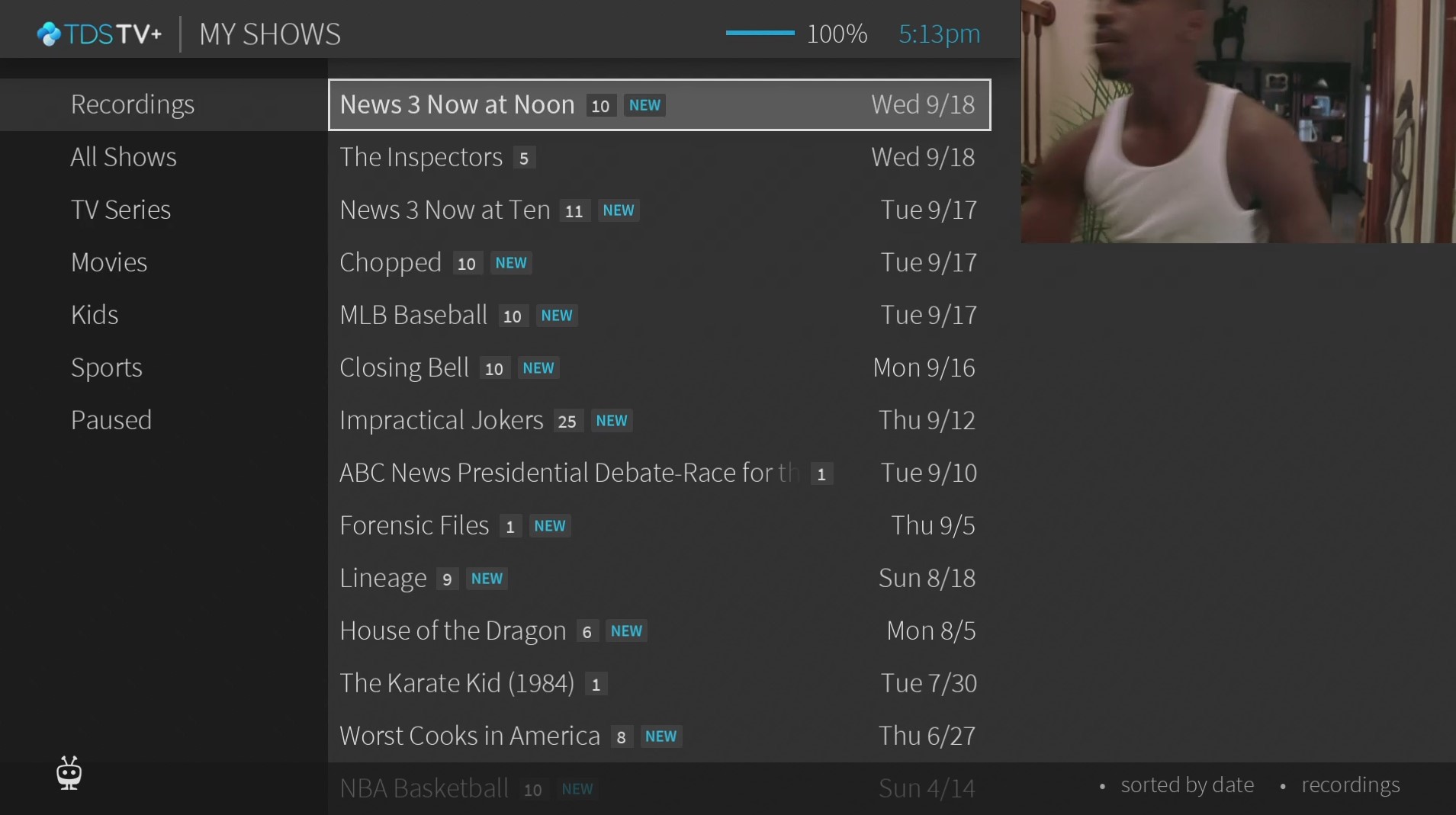
Video Player
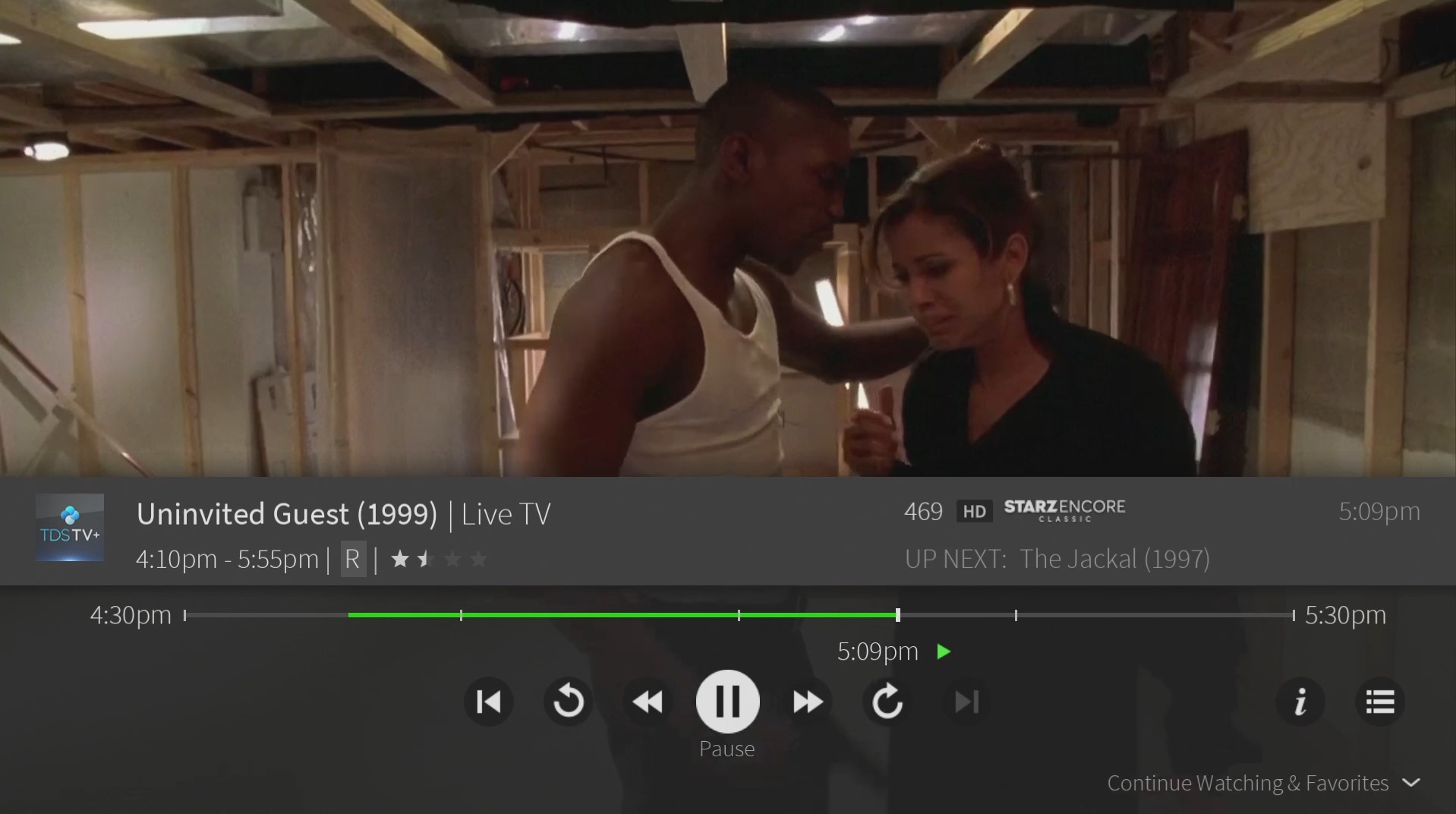
"What to Watch"
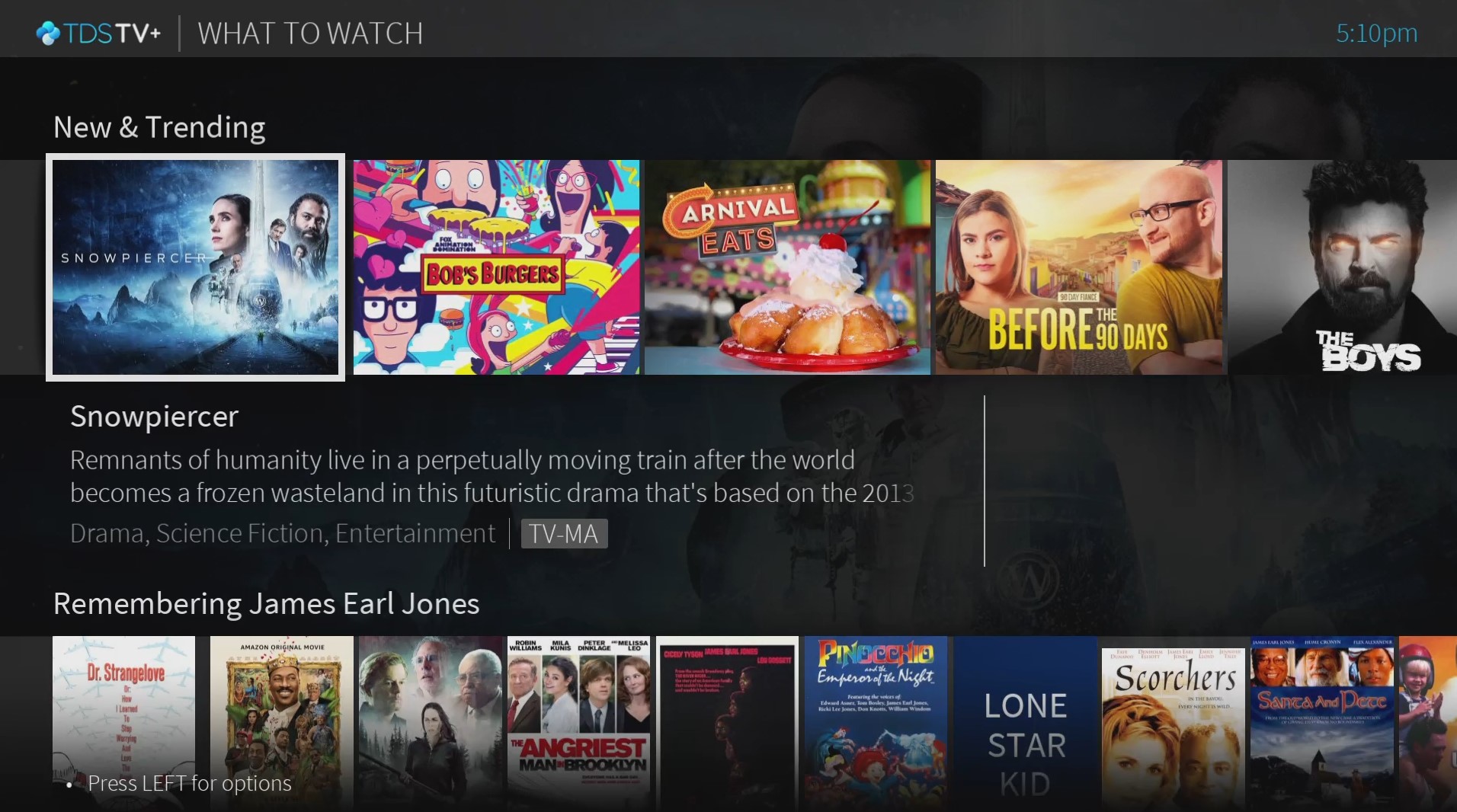
Program Details Page
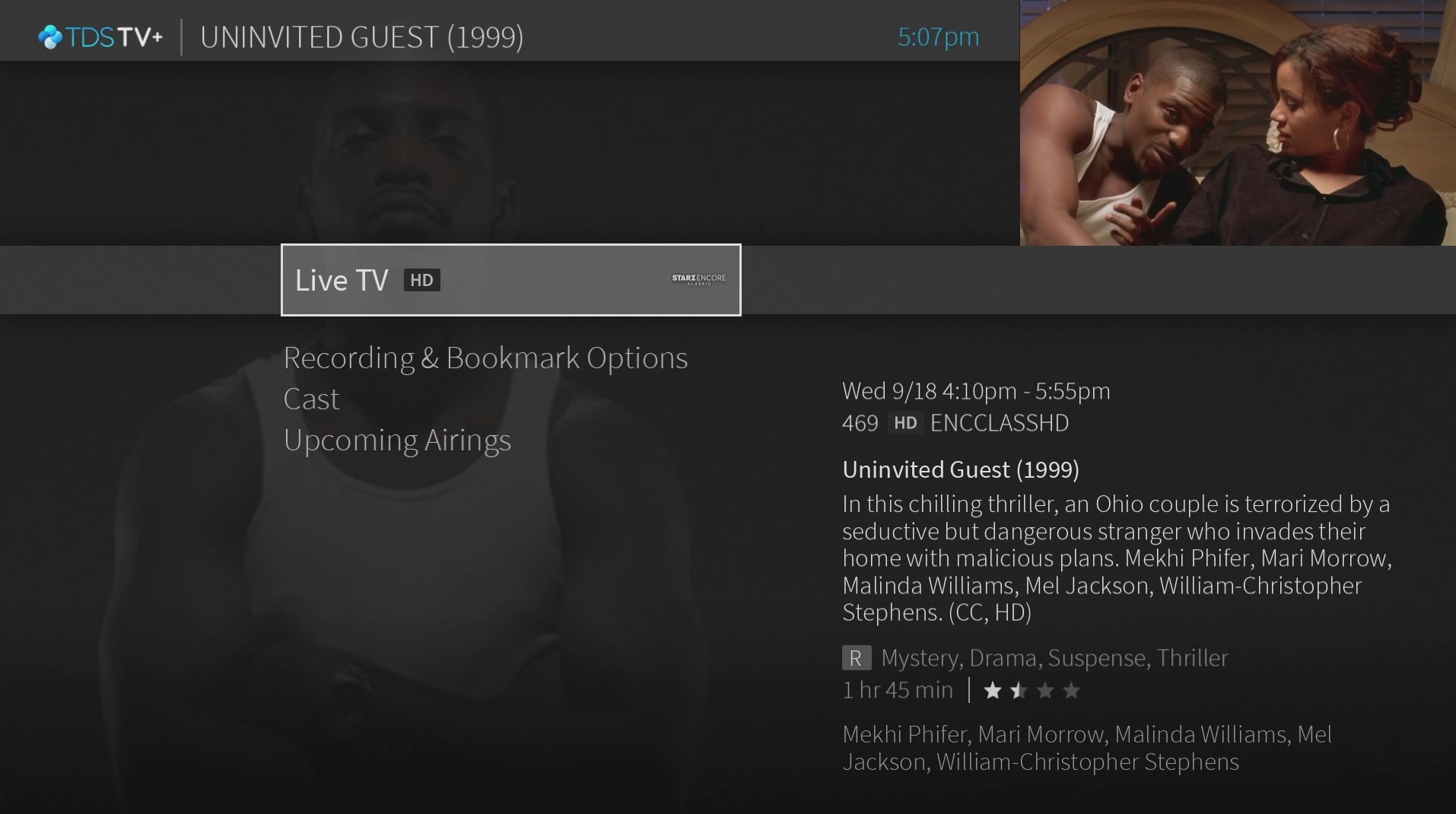
Series Recordings Page
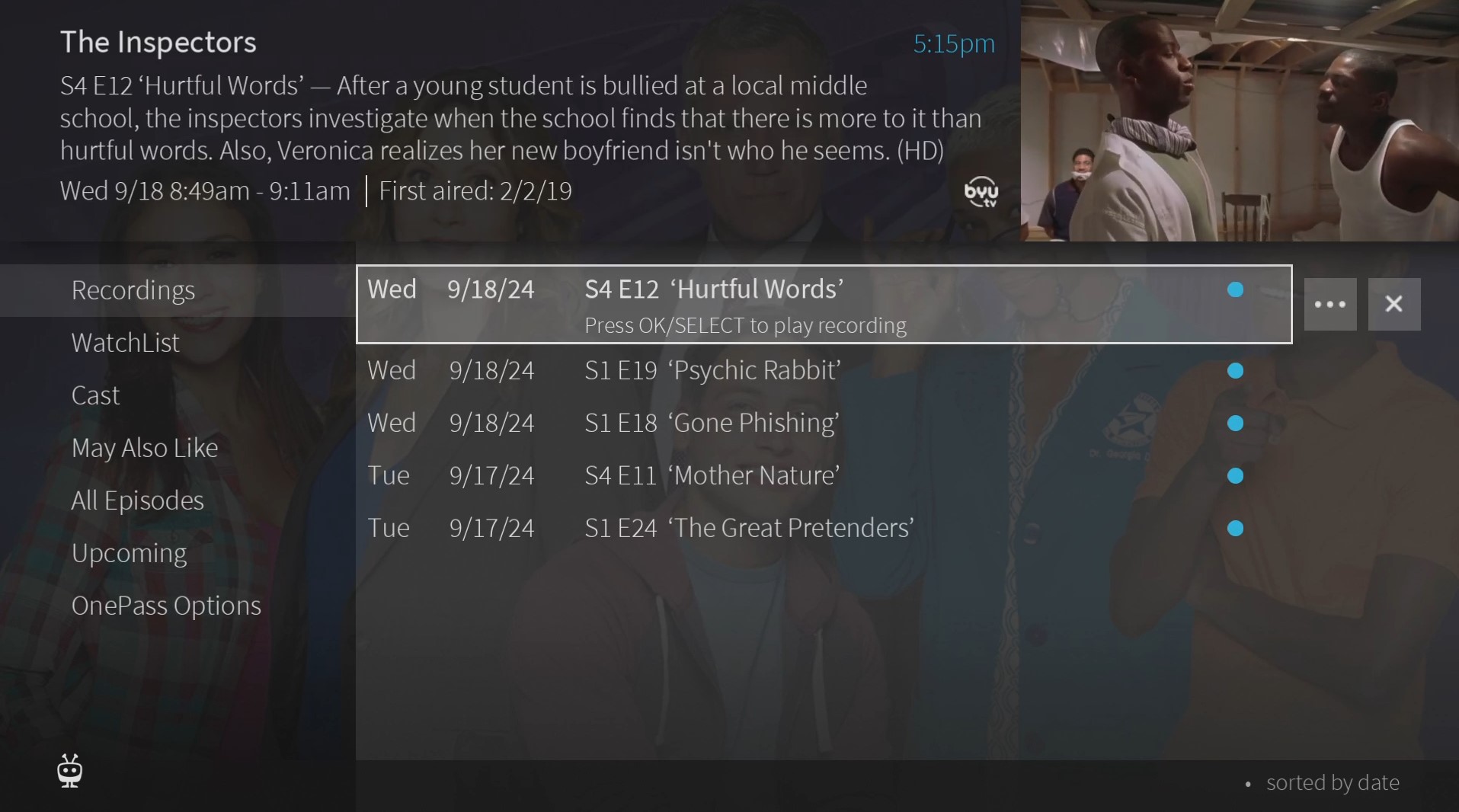
Pairing/Sign-in Screen