TDS TV+ Support
Arris Receiver Troubleshooting
Pairing Your Remote Control to Arris Commscope Receiver

Automatically pairing your remote control:
- Often your remote will know it's become unpaired, and automatically try to pair itself back to the receiver. If you see this image on your TV your receiver is trying to automatically pair.
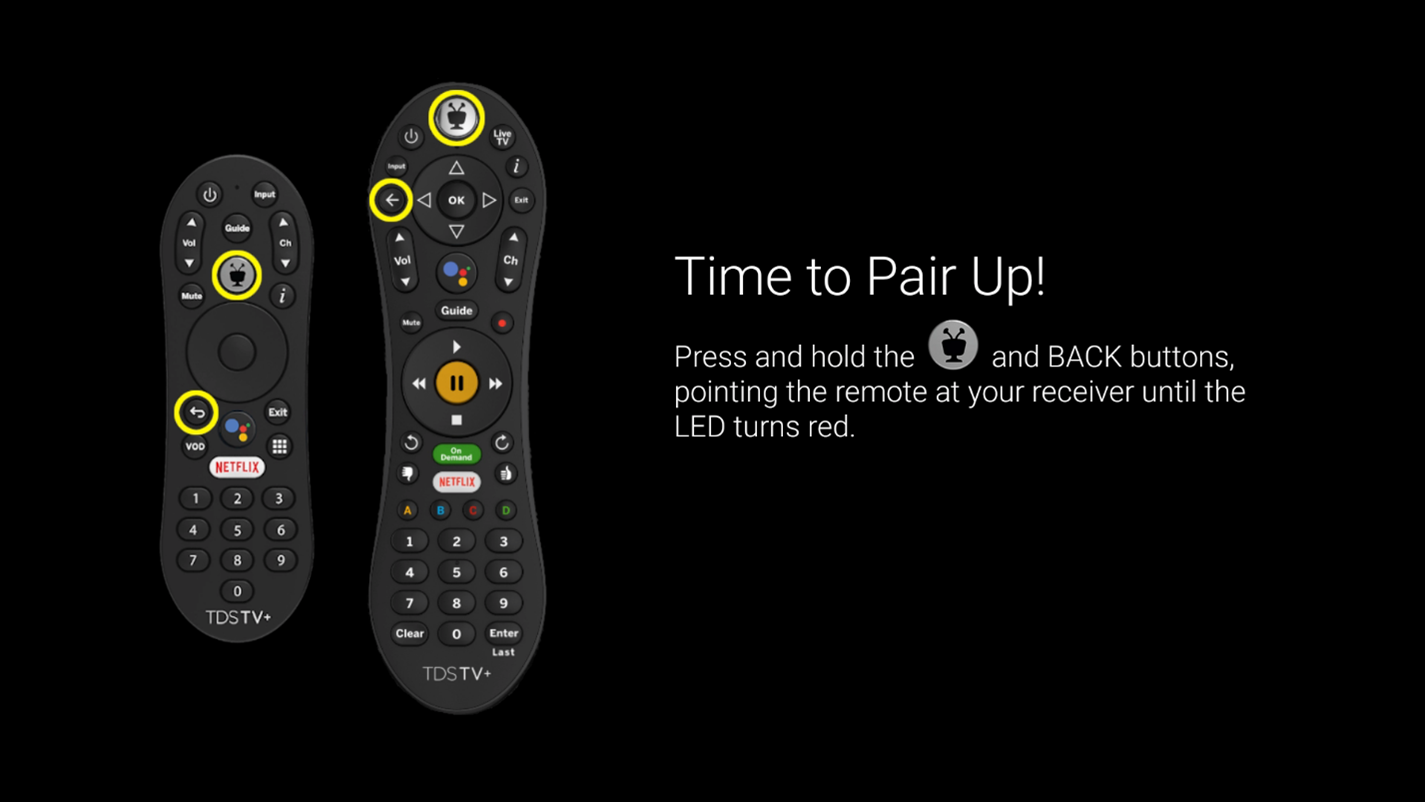
Follow the prompts on the screen to pair your remote. If you don't see this screen, please skip down to manual pairing.
- Once this process completes, you'll need to check to see if this was successful.
- a. If you can turn the volume up/down, and navigate through the guide, your issues have been resolved.
- b. If the volume does not work, follow the troubleshooting steps to re-pair your remote connection to your TV.
- c. If the volume does work but you're unable to pull up the program guide or navigate withing TDS TV+, follow the troubleshooting steps to re-pair to your receiver.
Manually pairing your remote to your receiver (to fix navigation issues):
- Select the TiVo button on your remote control
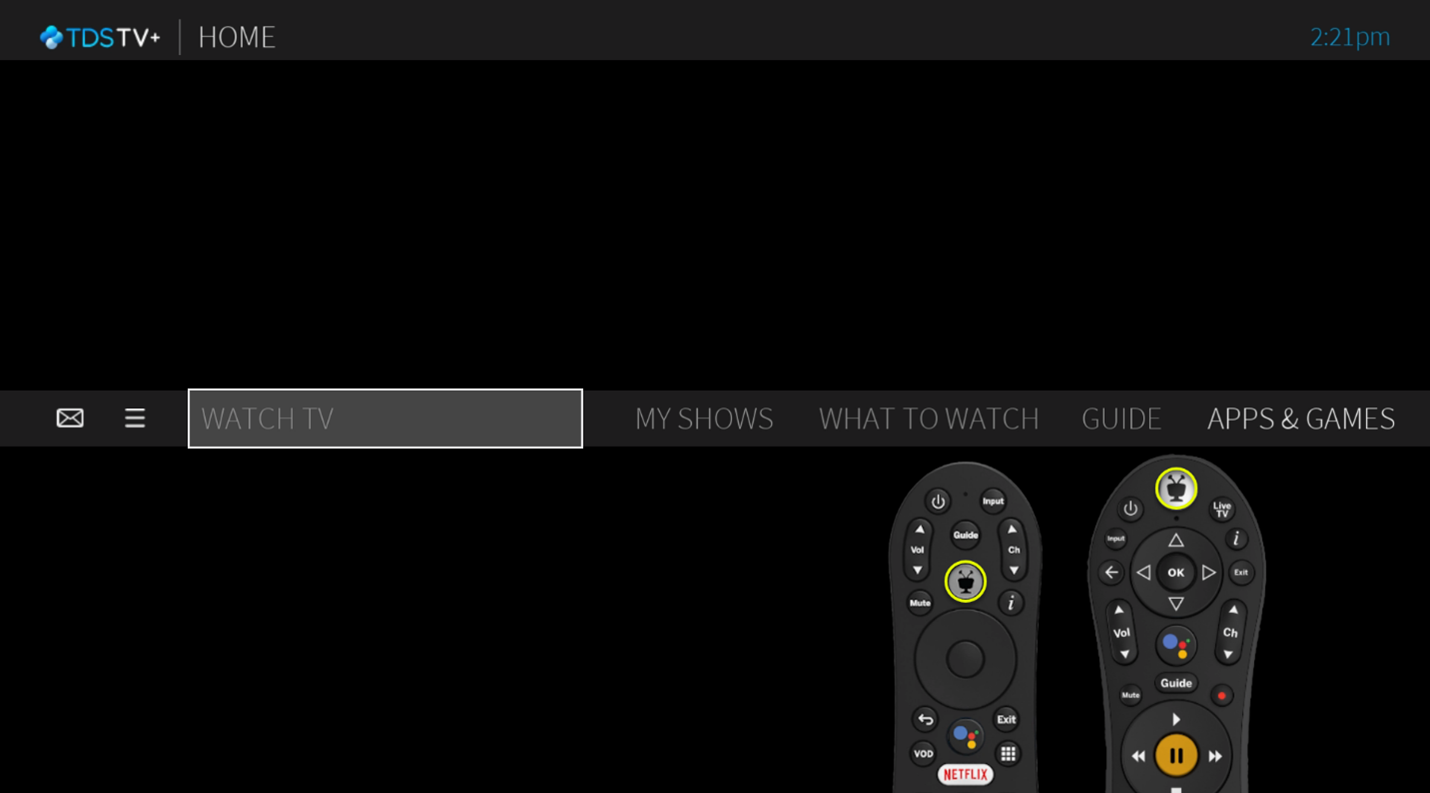
- a. Scroll left and select Menu.
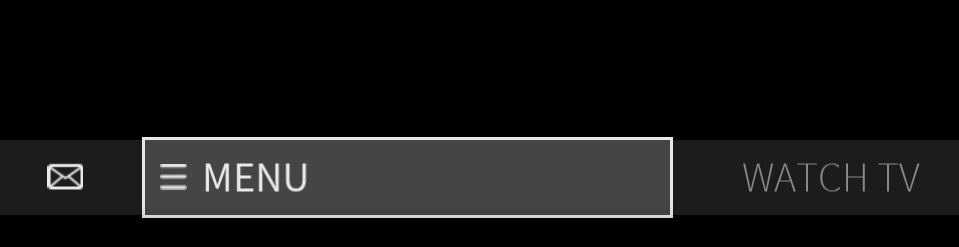
- b. Select Remote Settings
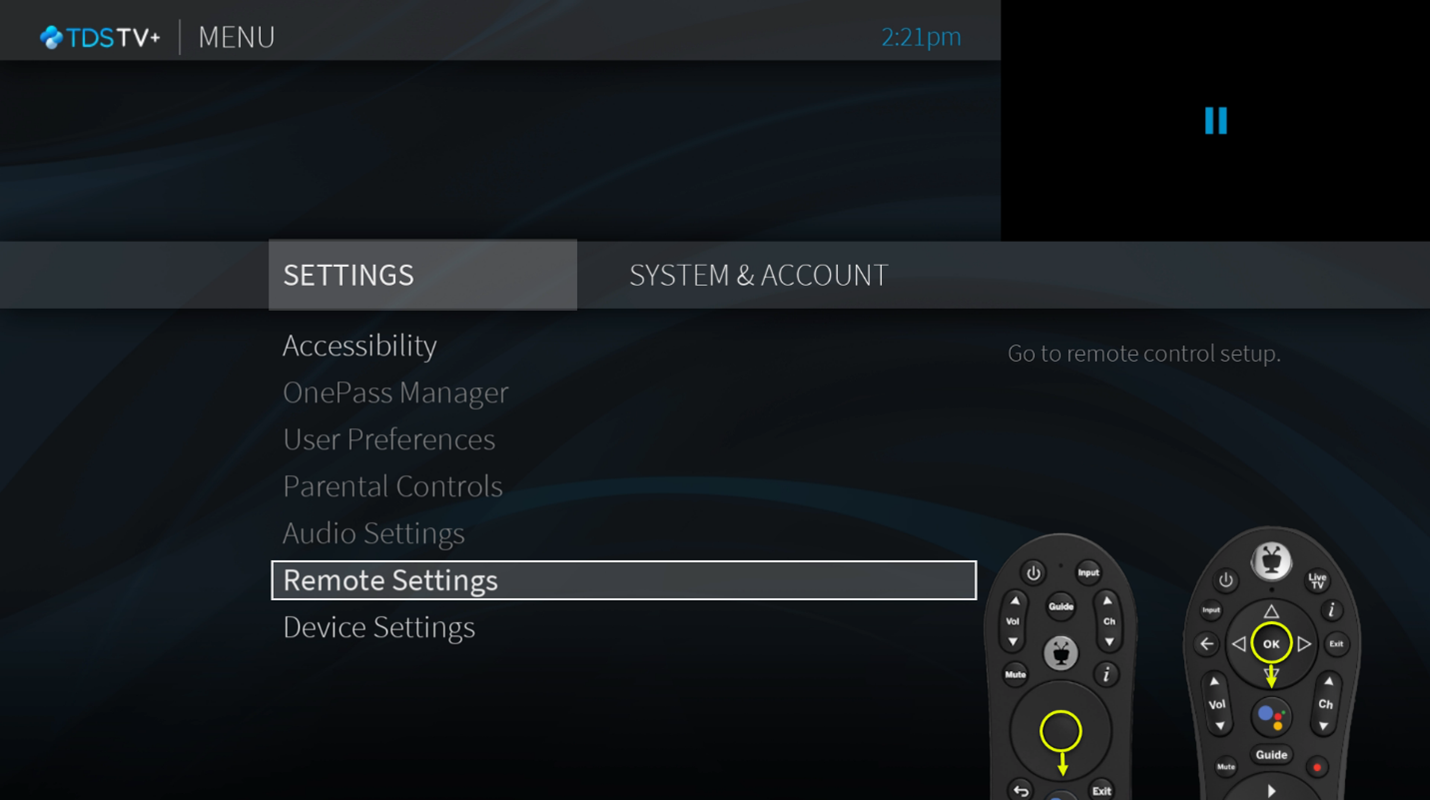
- c. Select Pair your Remote with your Receiver.
- d. Select Add Accessory.
- i. Accessory refers to any Bluetooth device, in this you're pairing the remote control.
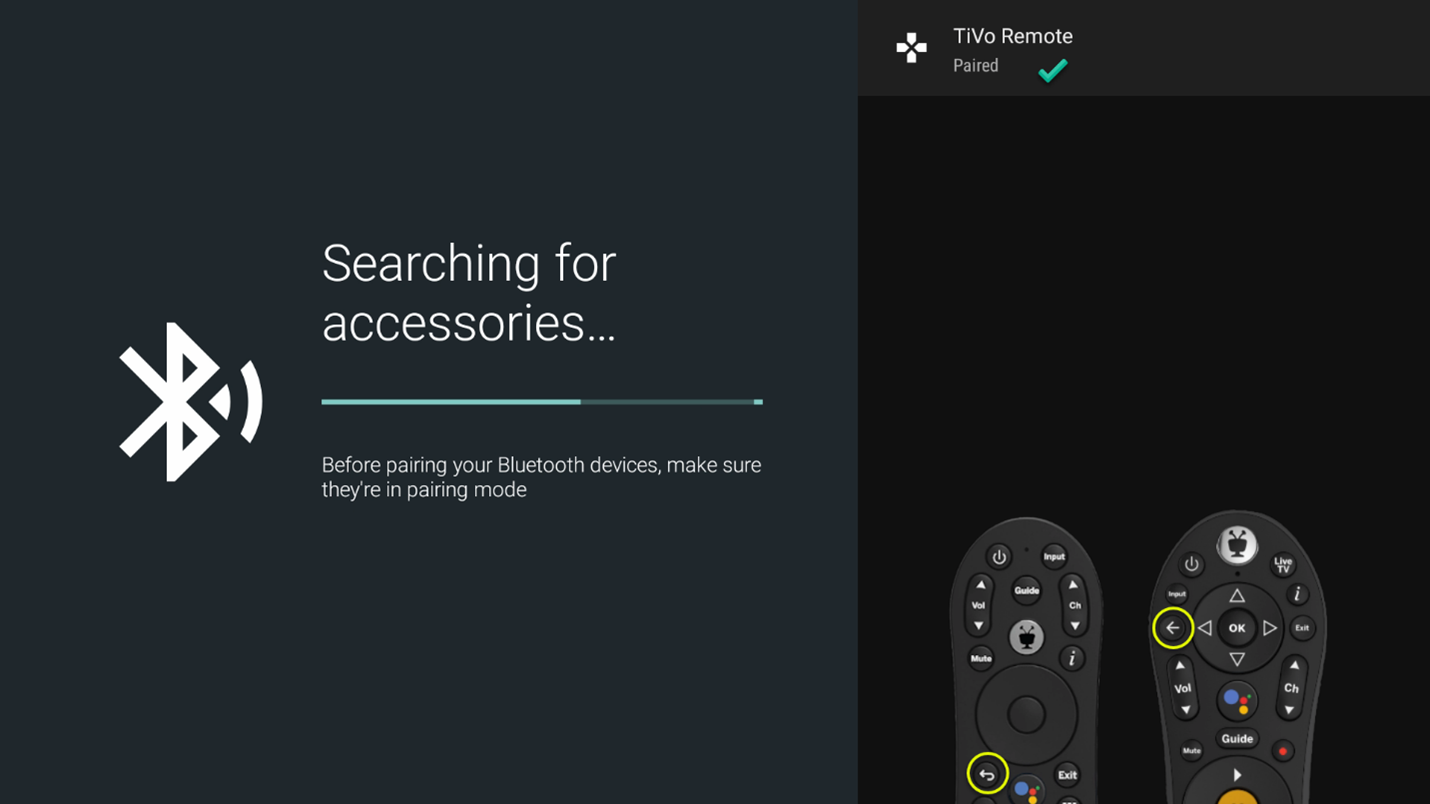
- e. Follow the prompts to finish pairing your remote to your receiver.
- f. Test your remote control by navigating through the TDS TV+ guide.
- a. Scroll left and select Menu.
Pairing your remote control to your TV (to fix volume and power on/off issues):
- Select the TiVo button on your remote control:
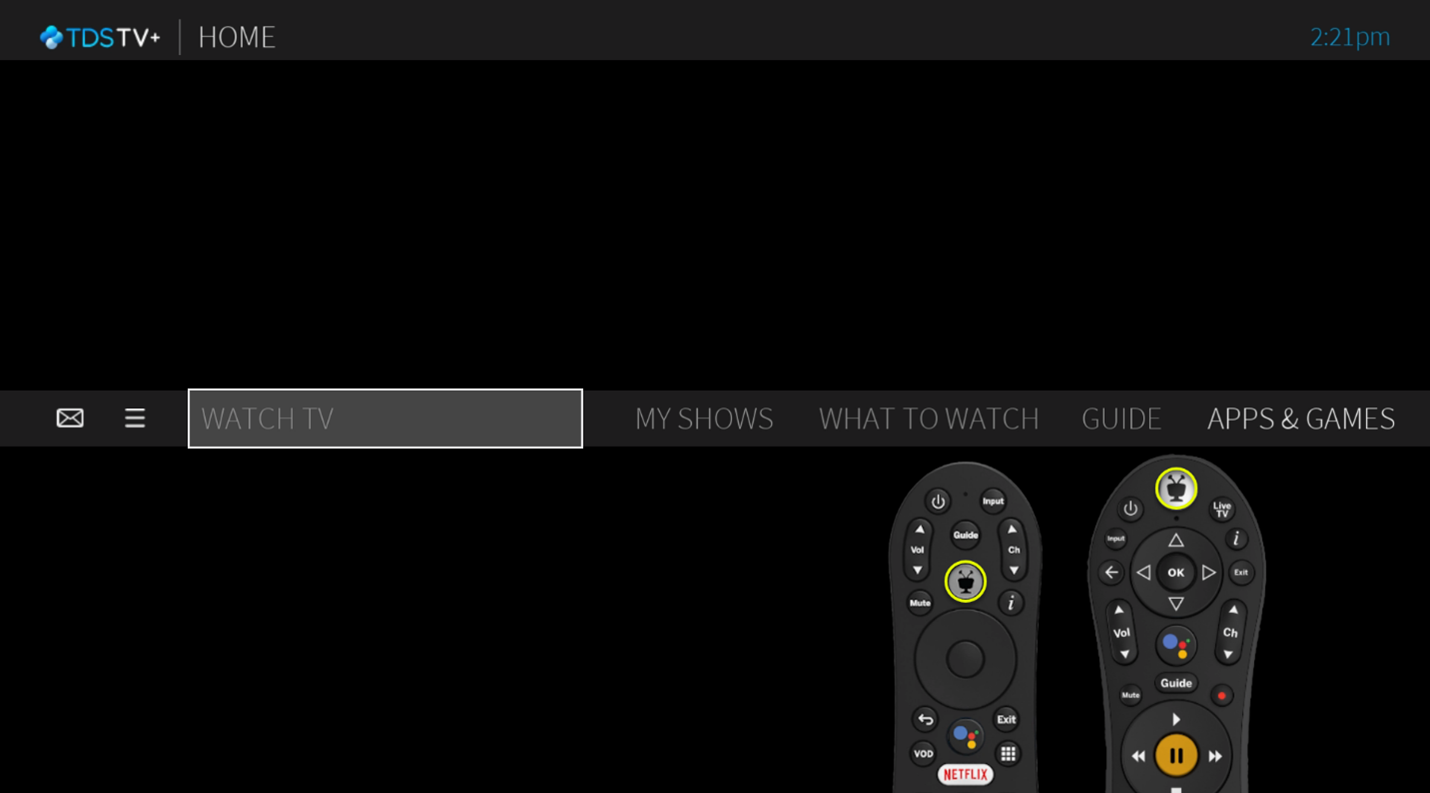
- a. Scroll left and select Menu.
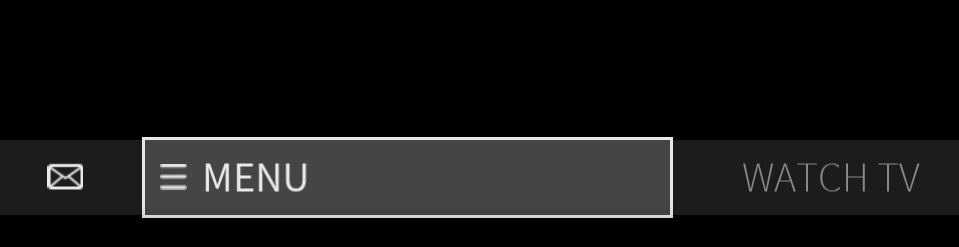
- b. Select Remote Settings
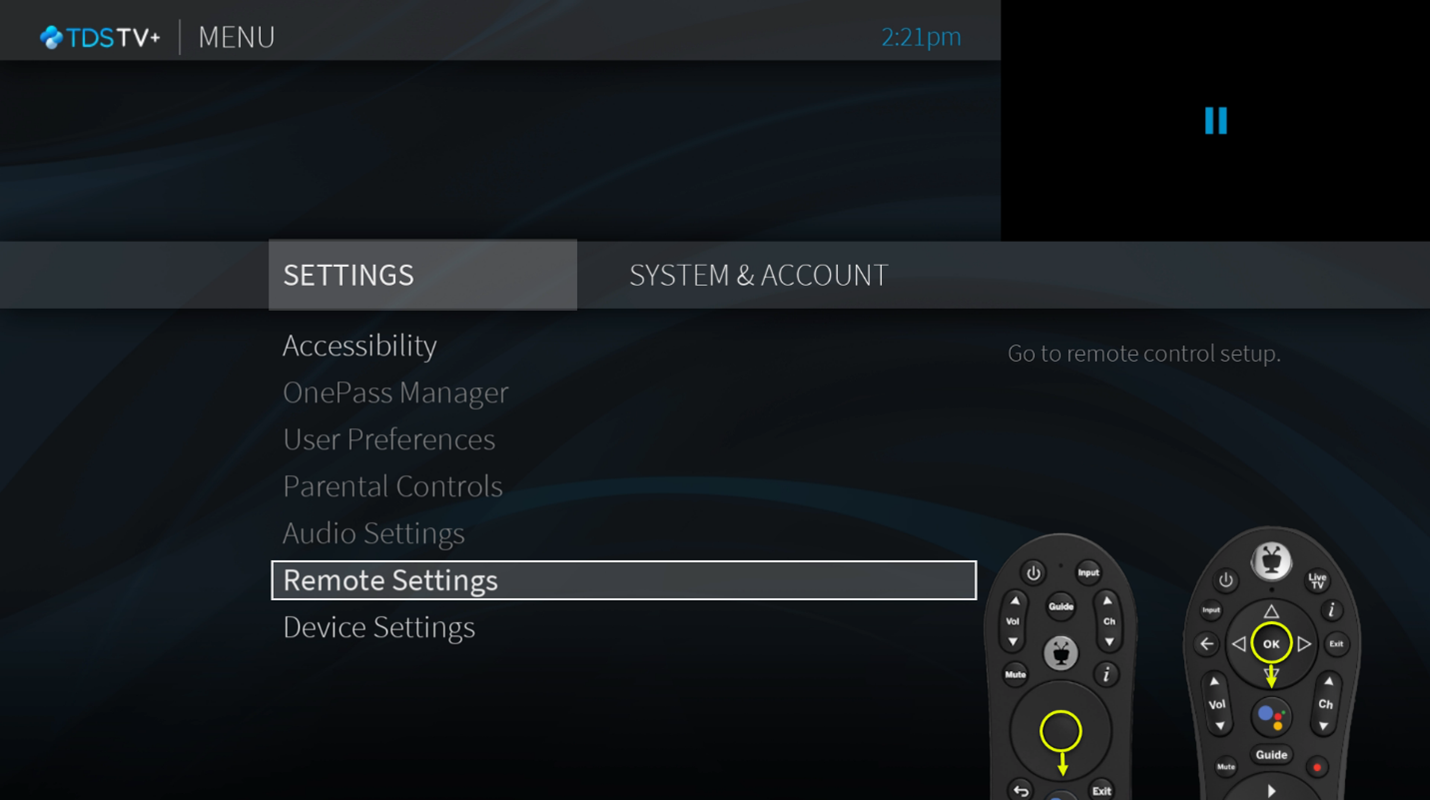
- c. Select Remote Control Programming.

- d. If the only options visible are "Pair your remote with your receiver" and "Remote Control Diagostics", first pair the remote to the receiver.
- e. Select Set Up TV
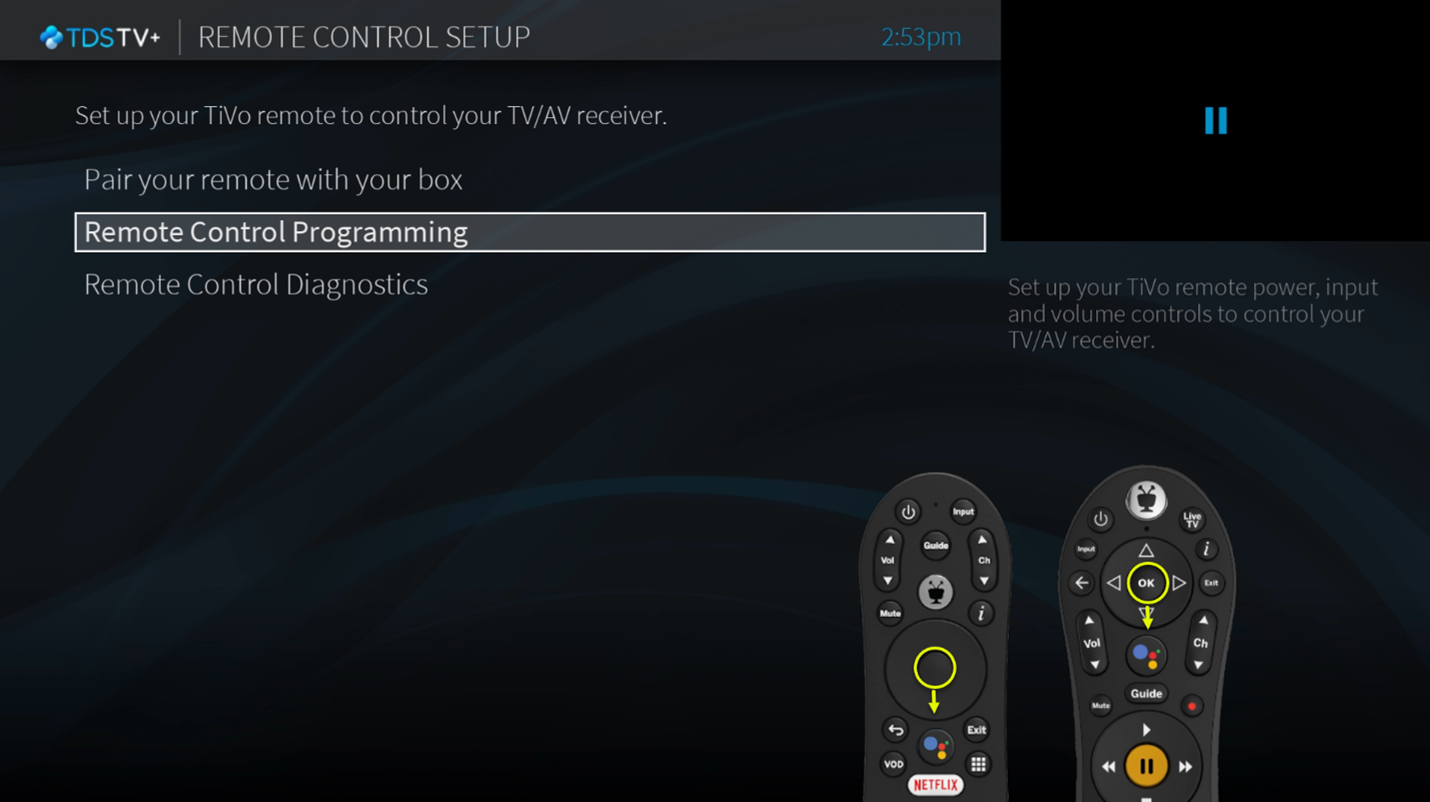
- f. Follow the prompts to finish pairing your remote to your TV.
- i. It's important to follow all prompts during this process to ensure the remote successfully pairs.
- ii. During this process, your options to select will be, 'Yes', 'No,try next code' or 'Not sure, try code 1 again'.
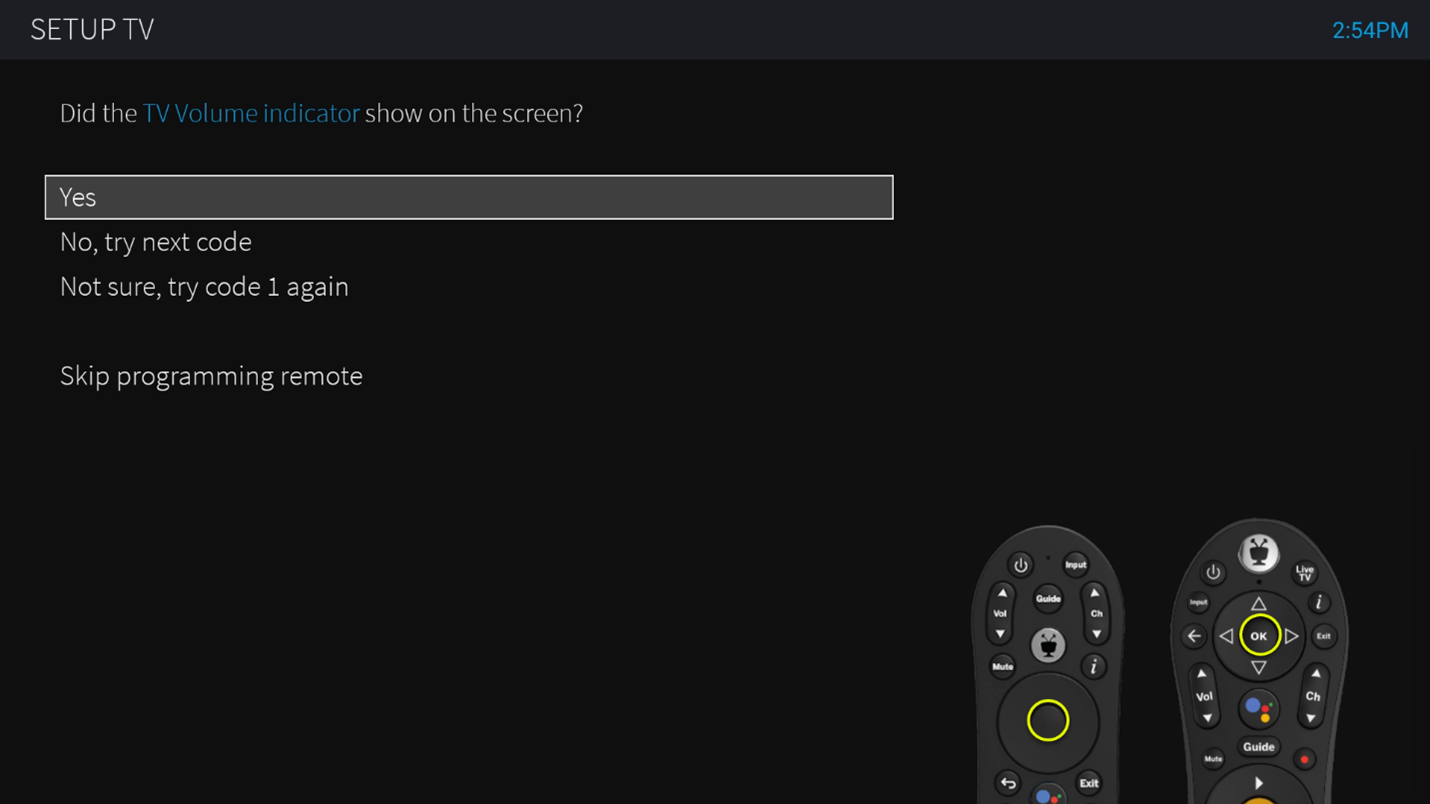
- 1. Only select 'Yes' if the volume indicator showed up on the screen.
- 2. Select 'No, try next code' or 'Not sture, try code again' if volume indicator did not show on screen.
- a. Note: this will walk you through a series of steps to complete the process of pairing your remote control.
- 1. Only select 'Yes' if the volume indicator showed up on the screen.
- g. Follow the prompts to finish this setup.
- h. Test your remote control by changing the volume up and down.
- a. Scroll left and select Menu.
Rebooting your Receiver:
If you don’t see the remote pairing screen and your remote still does not control the TDS TV+ receiver, you’ll need to reboot it. To reboot, unplug the power source from your receiver for a few seconds and plug it back in. This will go through the pairing process.



