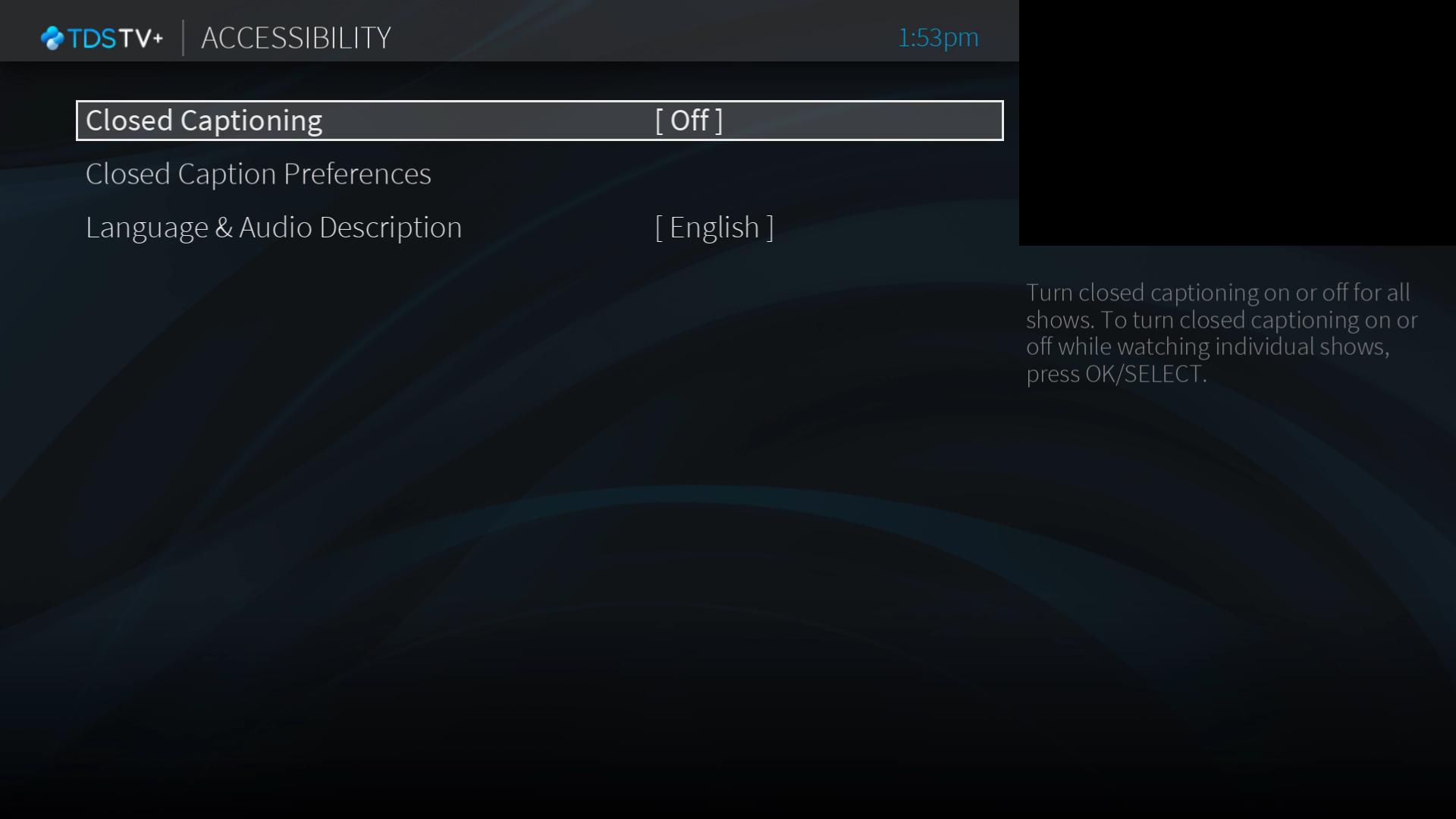TDS TV+ Support
How to adjust your TDS TV+ Settings
Accessibility Features
There are different ways to access and turn on/off accessibility features such as Closed Captions, Screen Reader, and Secondary Audio.
You can access the accessibility menus by:
- Select the Menu icon from the Home Screen and scroll down to Accessibility
- While watching TV by pressing down the "i" button on the remote a menu will present on the bottom of the screen with Accesibility Feature Options.
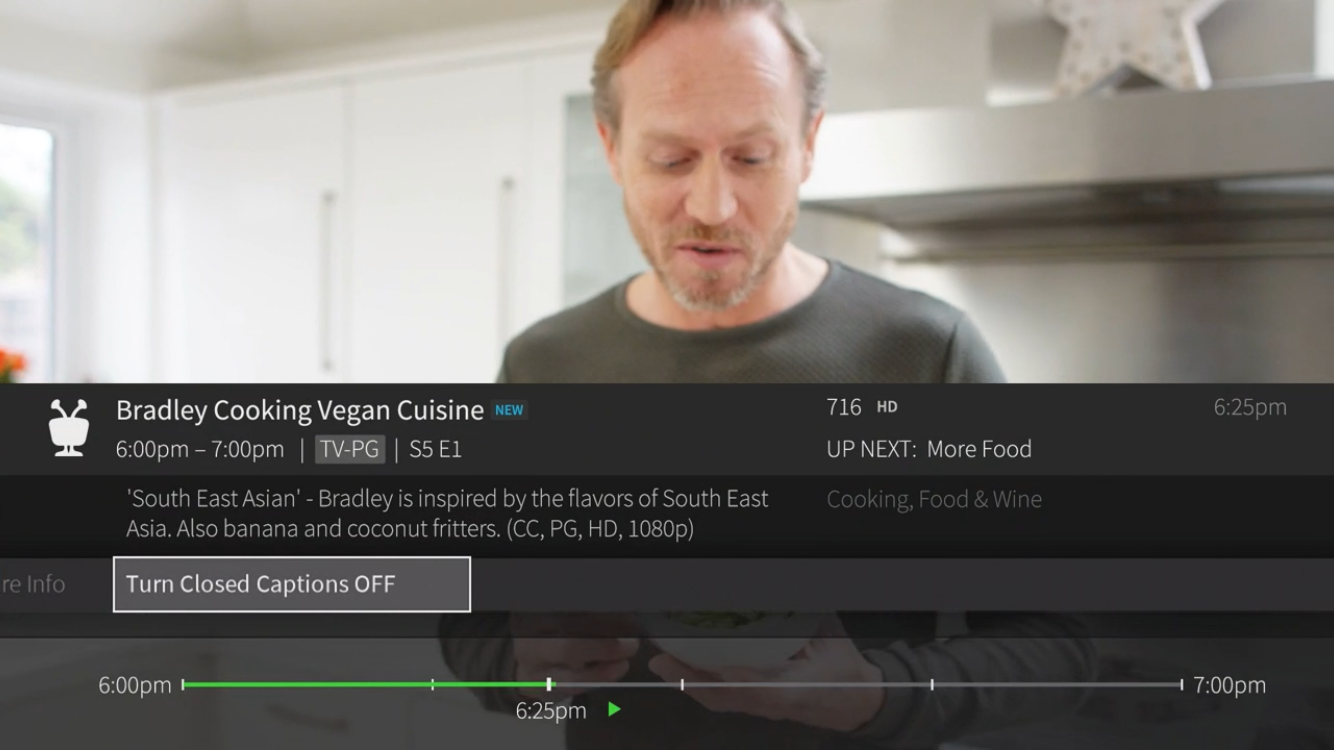
- Hearing a voice for every button pressed on the remote?
- "Screen Reader" will speak out loud the images shown on the screen and speaks out loud every time you click a button on the remote control.
- Need to turn on/off subtitles
- 'Closed Captioning' will turn on subtitles on or off for all shows. You can also select the Closed Caption Preferences which will change the way closed captioning text is displayed
- TV programs in a different language?
- "Secondary Audio" provides audio tracks in languages other than the native language that was recorded in a program.
Note: Setting changes made in either place are reflected in the other.
Language & Audio Description: Some shows are broadcast with an audio description track or more than one language track. Choose SAP to turn on audio description when available or choose the default language for shows with multiple language tracks available. To turn on audio description or change the language track for only the show you’re watching, press the info button on your remote control to open the info banner, then select Change Audio Track. Note: this setting also appears in the Audio Settings menu; changes made in either place are reflected in the other.
The sound on your TV doesn’t seem right.
Go to Menu from the Navigation Bar and scroll down to “Audio Settings”.
Sound Effects Volume: Adjust the volume of the sound effects or turn them off completely. Also, consider adjusting the audio settings on your TV or sound system. Restart your TDS TV+ box if previous steps do not solve your audio issues
Adjust the screen-saver setting for your TDS TV+ input.
To adjust screen saver timing go the Device Settings option in the Settings menu from your home screen. Then look for screen saver timing, under device preferences.