TDS TV+ Support
Navigating TDS TV+
The Home Screen
The Home Screen is the starting point for just about everything you do with TDS TV+. To get there from live TV or any other screen, just press the TiVo button on your remote.
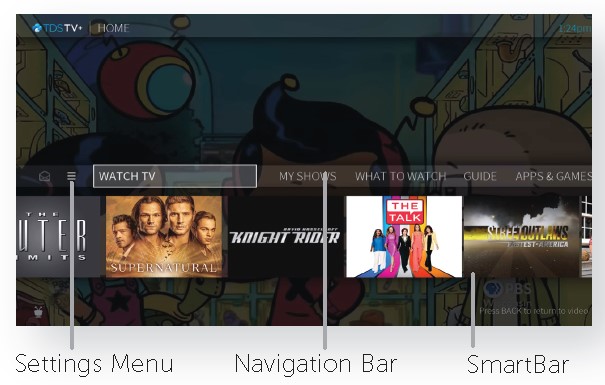
SmartBar Options
- Watch TV jumps to live TV channels.
- My Shows lists your recordings, so they’re ready to access no matter if they're TV recordings, OnePass recordings, On Demand shows, or streaming from apps like Netflix
- What to Watch lets you browse shows available to stream, watch live, record, or bookmark, and is divided into popular categories
- Guide launches the on-screen program guide
- Apps & Games gives access to your device’s video, music, and game apps downloaded from the Google Play store. Your TDS TV+ Receiver can operate apps like a Roku or Amazon Fire Stick.
- On Demand takes you to the TDS TV+ On Demand menu
- Search allows you to find programming by title, actor name, or keyword — across TV, On Demand, and popular streaming apps all at once



