TDS TV+ Support
Find What to Watch
On-Screen Guide
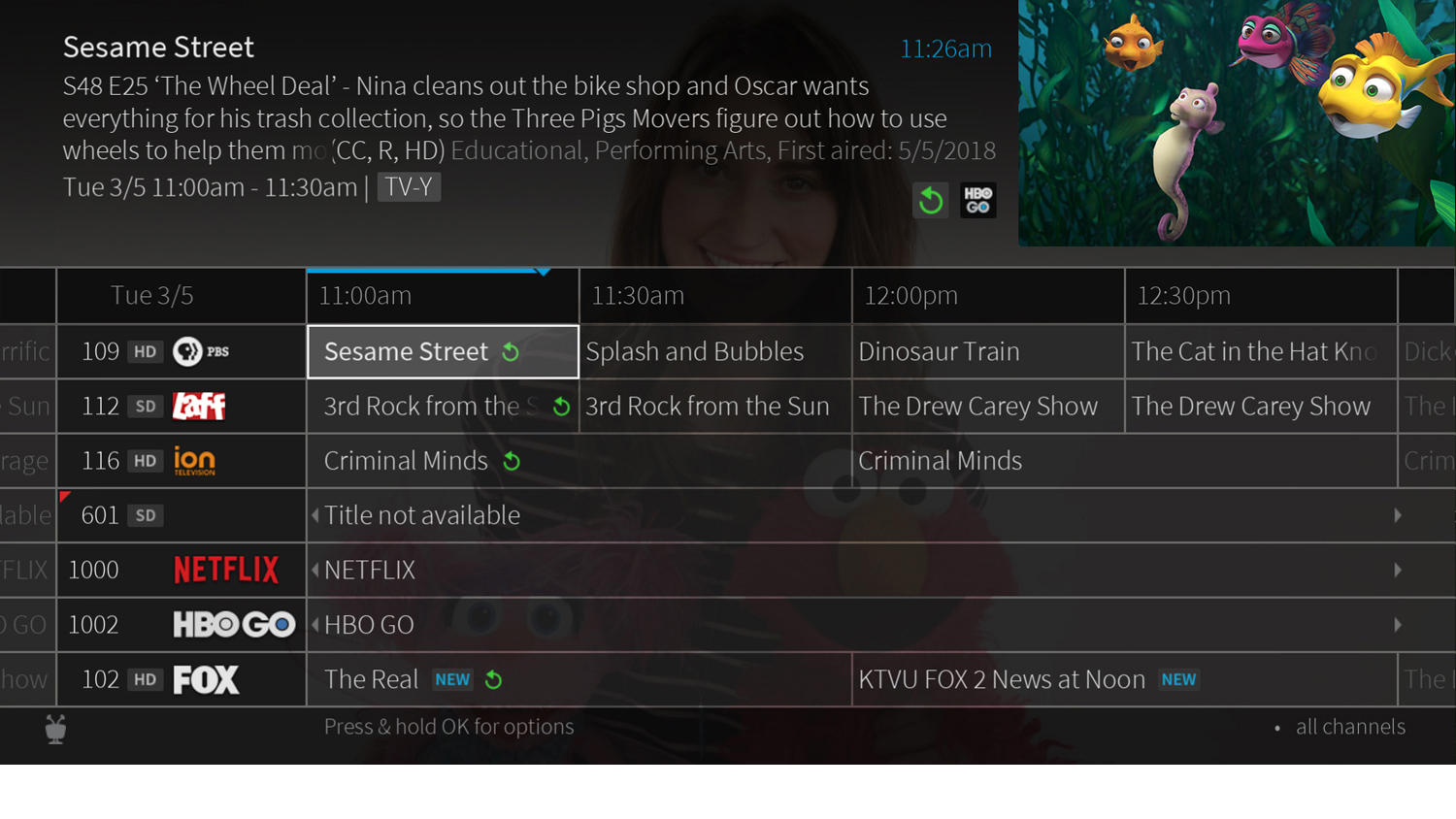
The on-screen program guide displays up to two weeks of programming. To reach the Guide, go to the Home Screen and choose Guide or press the Guide button on your remote.
See QuickView for more Icons in the guide that help you navigate to the shows you want.
- New shows are marked with a new icon
- Shows currently recording have a red circle icon next to the title in the program description summary above the guide.
- Scheduled recordings are indicated with a check mark (for individual shows) or double check mark (for a OnePass series recordings).
From the guide, you can choose to view all channels in your lineup or favorite channels only.
Navigating the Guide
- Press RIGHT to move the displayed time ahead, or press LEFT to move it backward.
Tip: You can go back in time and watch shows you missed. Scroll left of the channels on the guide. Look for the Catch Up circle (ADD ICON) on the guide for eligible shows.
- Press OK on a show in progress, and the channel changes to that show.
- Press OK on an upcoming show, and you’ll see recording, OnePass, and bookmarking options. Choose an option or press Back to return to the guide.
- A small red triangle on the guide indicates a show not able to be recorded.
Icon Glossary
- This item is a streaming video.
- Recorded show.
- Recording may be deleted to make room for other recordings you have requested, or because it can only be kept a certain number of days.
- Partial recording (recording was interrupted).
- Show is currently being recorded.
- Show is available from Start Over or Catch Up.
- Get more information (e.g., go to Episode screen).
- Delete this episode.
- Show is airing live
To-do list icons
- Show will be recorded as an individual recording (not part of a OnePass™ search).
- Show will be recorded as part of a OnePass search.
Searching programs
Use Search within the Navigation Bar to find programs by title, episode title, description, or person's name (actor, director, etc.)
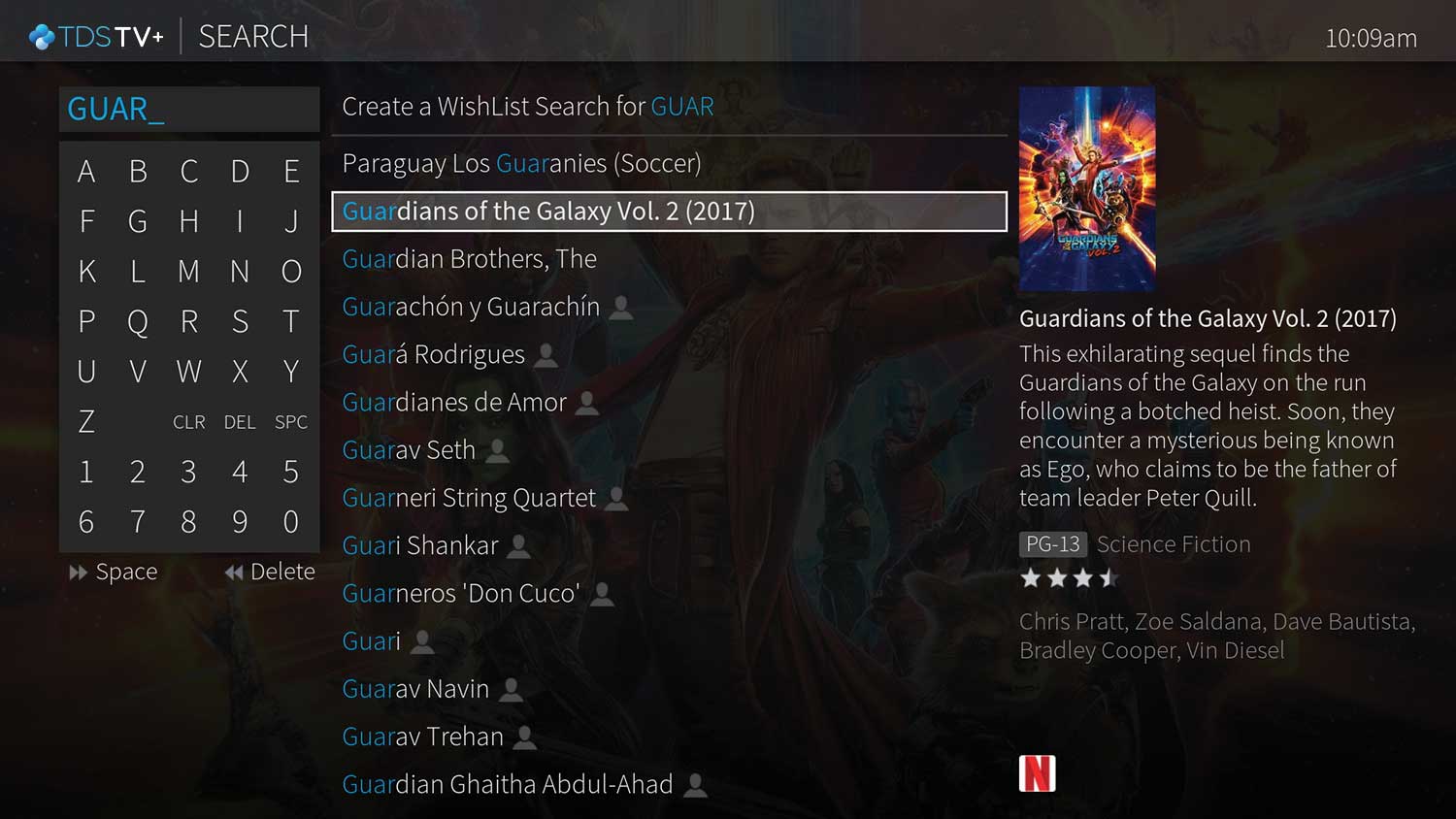
- From the Home Screen, select Search by scrolling right from the Navigation Bar
- Search for TV shows and movies, streaming videos (from streaming services like Netflix), and On Demand, all at the same time.
- Search for a channel by its network name or call sign (e.g. NBC or ESPN)
- For actor/actress searches - use First and Last name to refine your search
- There may be multiple options; be sure to select the option that fits best the person you're searching for
- Movies: if they've appeared in any, you’ll see those listed here
- Look for the icons listed under the movie for viewable options
- If no options are listed, you may not be able to currently watch
- TV Shows: If they’ve appeared in any, you'll see those listed here
- If the actor searched has been featured as a guest on a series, your search will bring up the episode they were in
- Credits: included any other content they've been accredited for
- Extras: provides more information about the actor/actress



