TDS Internet Support
Find answers to common questions
Updating Firmware and User Guides for TDS Modems
With TDS fiber service, there’s no need for a modem. An optical network terminal will be installed in or outside your home, at no cost, which acts as a modem.
Any wired or wireless router will work with TDS fiber service. We recommend using a Wi-Fi6 capable wireless router so that you can expand your wireless networks to ensure coverage throughout your home.
Find the image that matches your Gateway below.
The User Guide for customers with dynamic IPs with non-Actiontec V1000H modems is available here. The Actiontec V1000H Gateway User Guide for customers with dynamic IPs is available here.
To view the attached User Guide, you will need Adobe Acrobat. Adobe Acrobat is available for download at http://updates.tds.net/
| Actiontec 724 | |
 |
The following instructions will help you upgrade or reset your model 724 Actiontec DSL Gateway. When you upgrade your firmware all settings including wireless configurations that are setup in your modem will be lost.
|
| Actiontec V1000H | |
 |
|
| Actiontec 701d | |
 |
|
| Actiontec 704 | |
 |
|
| Actiontec 701c | |
 |
|
| Actiontec 701 | |
 |
|
| Zyxel | |
 |
|
| Zyxel Wi-Fi 7 | |
 |
|