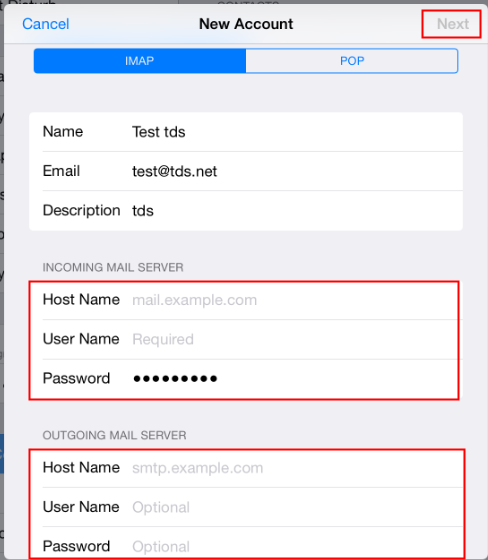To configure TDS Email on your iPhone device:
- Press Settings
- Press Mail, Contacts, Calendars or Accounts and Passwords on iOS 11
- Press Add Account
- Press Other
- Press Add Mail Account
- Fill in the following information:
- Name: Enter your name as you would like it to appear in the "From:" field of outgoing messages
- Email: Your full TDS email address
- Password: Your TDS Email password
- Description: What you want to call the email account
- Name: Enter your name as you would like it to appear in the "From:" field of outgoing messages
- Press Next
- Fill in the following Information:
- Incoming Mail Server:
- Host Name: mail.tds.net
- Username: Your full TDS email address
- Password: Your TDS Email password
- Outgoing Mail Server:
- Host Name: mail.tds.net
- Username: Your full TDS email address
- Incoming Mail Server:
- Press Next (Account will auto verify)
- Press Save