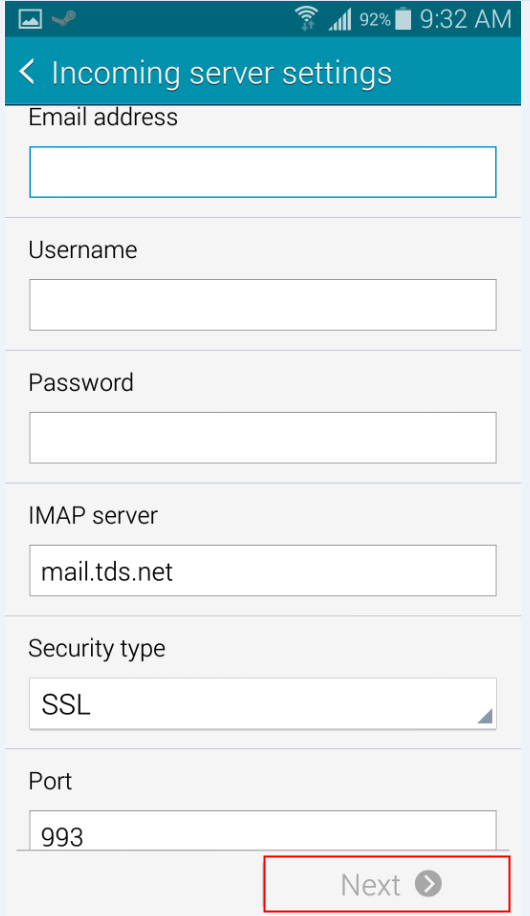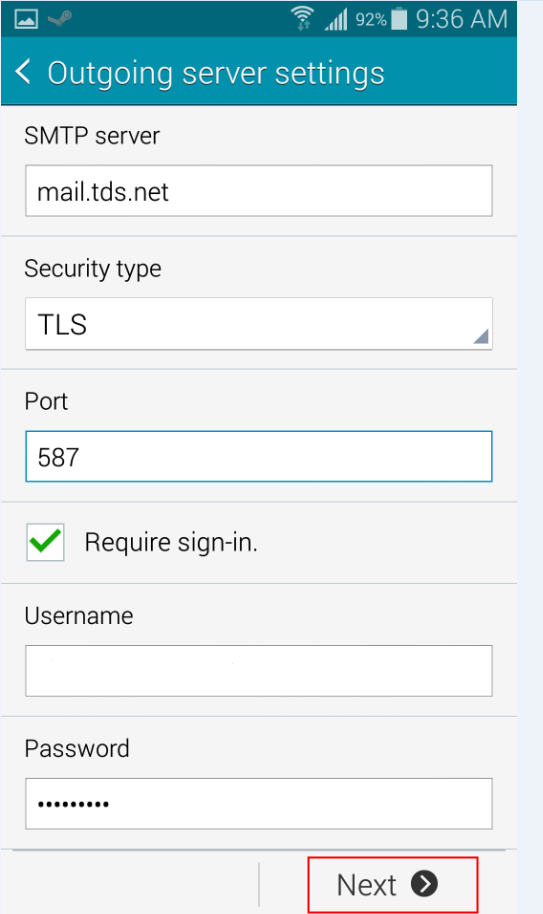Note: These steps are representative and each android device version maybe slightly different.
To configure TDS Email on your android device:
- Open the Email app
- If there is already an email account set up, go to the phone Settings ->Add account->then email to get to the add accounts screen (the layout of the settings screen will vary for all android devices)
- Enter TDS e-mail address and password and click Manual Setup
- Select IMAP Account
- For Incoming server settings, enter the following information:
- Email Address: Your full TDS email address
- Username: Your full TDS email address
- Password: Your TDS email password
- IMAP Server: mail.tds.net
- Security Type: SSL
- Port: 993
- Email Address: Your full TDS email address
- Press Next
- For outgoing server settings, enter the following information:
- SMTP Server: mail.tds.net
- Security Type: TLS
- Port: 587
- Make sure Require sign-in has a checkmark in it
- Username: Your full TDS email address
- Password: Your TDS email password
- Press Next
- Press Next (the Default account options should not need to change)
- Enter your name as you would like it to appear in the "From:" field of outgoing messages
- Press Done