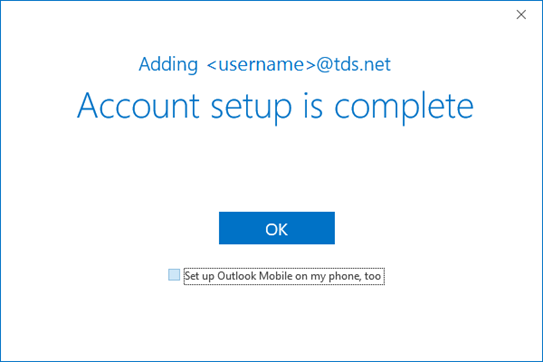To configure Outlook 2016 to work with TDS Mail, follow these directions:
- Open Outlook
- Click the File tab
- In the Info Category, click Add Account
- On the Welcome to Outlook screen:
- Enter your TDS Email address in the Email Address field.
- Click the Advanced Options dropdown menu.
- Check the box next to "Let me set up my account manually".
- Click Connect and enter your TDS email password.
- Click Connect
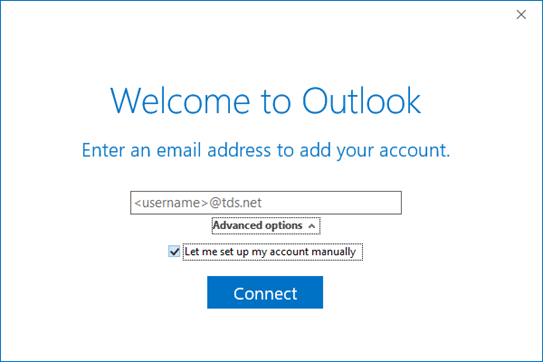
- On the Choose account type page, select the IMAP envelope
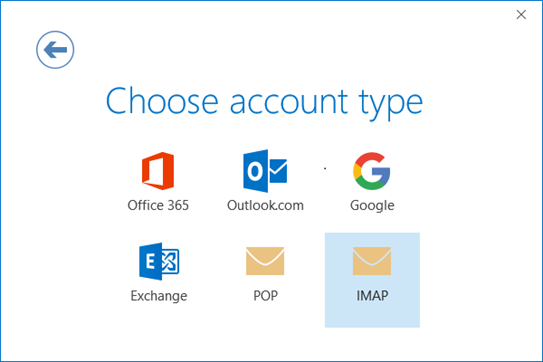
- On the IMAP Account Settings for <your email address> screen, fill in all necessary fields with the following information:
- Server: mail.tds.net
- Port: 993
- Encryption Method: SSL/TLS
- Server: mail.tds.net
- Port: 587
- Encryption Method: STARTTLS
For Incoming mail
For Outgoing mail
Leave unchecked: "Require logon using Secure Password Authentication (SPA)"
- Click Next
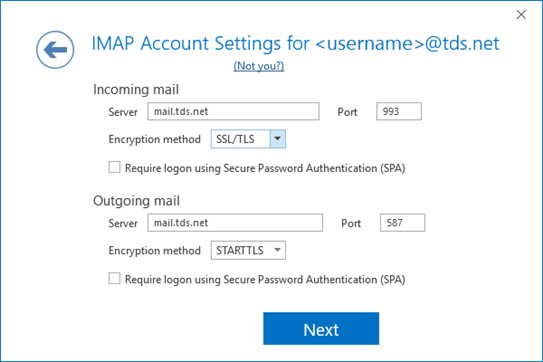
On the "Enter the password for" screen, - Enter your email password, then click Connect
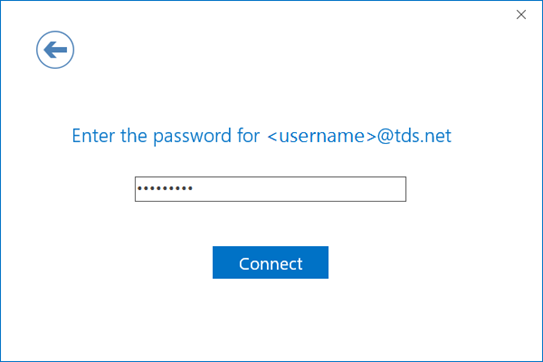
On the Account setup is complete screen, - Uncheck the box for "Set up Outlook Mobile on my phone, too", then click OK