Understanding Your Internet Speed
Find answers to common questions
Check Your Modem
When the Internet goes out, it’s very frustrating—and it can be hard to know where to start. The first thing you will want to do is check to make sure both the Internet and Wi-Fi lights are lit and green.
Are both the Internet and Wi-Fi lights green?
Yes - the modem router *thinks* it's working ok, even though you're having problems.
Things to try:
- Try another app that uses the Internet, to rule out an app issue.
- Try another connected device. If that device works, you’ve isolated the connection itself is ok and your device is having the problem.
- If you’re connected wirelessly, try moving that device closer to the modem/ router.
- If you have your own router or switch connected, pull the power connection for that device, and the TDS-supplied modem router. Plug the TDS modem back in first, wait for the Internet light to go green, then plug your router or switch back in.
- If you’ve tried the applicable steps here and still can’t connect, call TDS technical support at 1-888-225-5837.
No - you are experiencing a connection issue
Things to try:
- If there aren’t any lights at all, make sure that the power cord for the modem is securely connected to the back of the modem and it’s plugged in properly to a known working outlet. You may want to test the electrical outlet you’re using with another appliance to verify.
- If you do have some lights lit on the modem, but do not have green “Internet” and “Wi-Fi” lights, take a quick look, and make sure that the phone or network cords are connected.
- If you’ve tried the applicable steps here and still can’t connect, call TDS technical support at 1-888-225-5837.
Reboot your TDS router:
Restarting the router will allow the device to clear any processes and reinitialize the Internet connection.
Steps to reboot
- Disconnect the power cord from the back of your router. Remove power to the modem by disconnecting power cable from back or using off switch on some models.
- Wait 15 seconds.
- Plug the power cord back in.
- Wait 30-60 seconds for modem to stop flashing. and check if LEDS have changed to SOLID GREEN.
- Verify your Internet has been restored by running the application you experienced the issue on.