For Windows 7:
- Click Start
- Click Control Panel
- Click the View By drop down menu on the upper right and select
Small Icons - Open Network and Sharing Center
- Click Change Adapter Settings on the left side
- Right click on Local Area Connection, select Properties
- Click Internet Protocol Version 4 (TCP/IPv4) to highlight it
- Click Properties
- Select Use the following IP address
- In the IP address field, enter one of your Useable LAN IP
Addresses - In the Subnet Mask field, enter the LAN subnet mask
- In the Default Gateway field, enter the LAN Default Gateway IP
address - In the Preferred DNS Server field, enter 216.165.129.158
- In the Alternate DNS Server field, enter 216.170.153.146
- Click Ok
- Click Ok
- Your computer should now be configured for using the Static IP
address
For Windows Vista:
- Click Start
- Click Control Panel
- Click Classic View on the left side
- Open Network and Sharing Center
- Click Manage Network Connections on the left side
- Right click on Local Area Connection, select Properties
- Click Internet Protocol Version 4 (TCP/IPv4) to highlight it
- Click Properties
- Select Use the following IP address
- In the IP address field, enter one of your Useable LAN IP
Addresses - In the Subnet Mask field, enter the LAN subnet mask
- In the Default Gateway field, enter the LAN Default Gateway IP
address - In the Preferred DNS Server field, enter 216.165.129.158
- In the Alternate DNS Server field, enter 216.170.153.146
- Click Ok
- Click Ok
- Your computer should now be configured for using the Static IP
address
For Windows XP:
- Click Start
- Click Control Panel
- Click Network Connections (if in Category view, first click Switch to
Classic View on the left side) - Right click on Local Area Connection, select Properties
- Select Internet Protocol(TCP/IP)
- Click Properties
- Select Use the following IP address
- In the IP address field, enter one of your Useable LAN IP
Addresses - In the Subnet Mask field, enter the LAN subnet mask
- In the Default Gateway field, enter the LAN Default Gateway IP
address - In the Preferred DNS Server field, enter 216.165.129.158
- In the Alternate DNS Server field, enter 216.170.153.146
- Click Ok
- Click Ok
- Your computer should now be configured for using the Static IP
address
For Windows 2000:
- Click Start
- Click Settings
- Click Control Panel
- Open Network and Dial-up Connections
- Right click on Local Area Connection, select Properties
- Select Internet Protocol(TCP/IP)
- Click Properties
- Select Use the following IP address
- In the IP address field, enter one of your Useable LAN IP
Addresses - In the Subnet Mask field, enter the LAN subnet mask
- In the Default Gateway field, enter the LAN Default Gateway IP
address - In the Preferred DNS Server field, enter 216.165.129.158
- In the Alternate DNS Server field, enter 216.170.153.146
- Click Ok
- Click Ok
- Your computer should now be configured for using the Static IP
address