To see how to change the settings, visit the "How to videos" section of the TDS Telecommunication YouTube Page
To configure Mac Mail work with TDS Mail (IMAP), follow the instructions below:
Mac Mail always attempts to auto setup email accounts. If the auto setup fails, and you receive this error message, "Account must be manually configured", please follow these instructions:
- Click Next
- Fill out the following information:
- Account Type: IMAP
- Mail Server: mail.tds.net
- Username: Your TDS Email Address
- Password: Your TDS Email Password
- Click Next
- If you get the following message: "Additional Account information required", Click Next Fill out the following information:
- Port: 993
- Check: Use SSL
- Authentication: Your Password
- Click Next
- Fill out the following information:
- SMTP Server: mail.tds.net
- Username: Your Full E-mail Address
- Password: Your TDS Email Password
- Click Create
To configure Mac Mail to work with TDS Mail (POP), follow these directions:
Mac Mail always attempts to auto setup email accounts. If the auto setup fails, and you receive this error message, "Account must be manually configured", please follow these instructions:
- Click Next
- Fill out the following information:
- Account Type: POP
- Mail Server: mail.tds.net
- Username: Your Full TDS Email Address
- Password: Your TDS Email Password
- Click Next
- If you get the following message: "Additional Account information required", Click Next
- Fill out the following information:
- Port: 995
- Check: Use SSL
- Authentication: Your TDS Email Password
- Click Next
- Fill out the following information:
- SMTP Server: mail.tds.net
- Username: Your Full TDS Email Address
- Password: Your TDS Email Password
- Click Create
To update Mac Mail from TDS Mail, follow these directions:
- Open Apple Mail
- Click Mail, and select Preferences...
- A new window will open
- Click the Accounts button toward the top of the screen.
- The window will display any existing email accounts on the left side.
*Warning* If you delete an existing email account, you will lose all current settings, folders and emails associated with that account. It is preferred to edit an existing account instead of deleting it.
- Locate the TDS Email account and click it. This is sometimes labeled as your email address, or it will usually have the letters "tds" in it.
- Update the following information:
- Note if Account Type is POP or IMAP
- Incoming Mail Server: mail.tds.net
- User Name: Your Full TDS Email Address
- Outgoing Mail Server (SMTP): mail.tds.net
- Use only this server is checked
- Click on the Outgoing Mail Server (SMTP) drop down, then click on Edit SMTP Server List
- Update the following information:
- Server Name: mail.tds.net
- Click Advanced
- Update the following information:
- Use default Ports (25, 465, 587) is checked
- Use Secure Sockets Layer (SSL) is checked
- Authentication: Your TDS Email Password
- User Name: Your Full TDS Email Address
- Password: Your TDS Email Password
- Click OK
- Click Advanced
- Update the following information:
- Port:
- if Account Type was POP: 995
- if Account Type was IMAP: 993
- Use SSL is checked
- Authentication: Your TDS Email Password
- Finished (close the accounts window via the red circle in the upper left corner of the window)